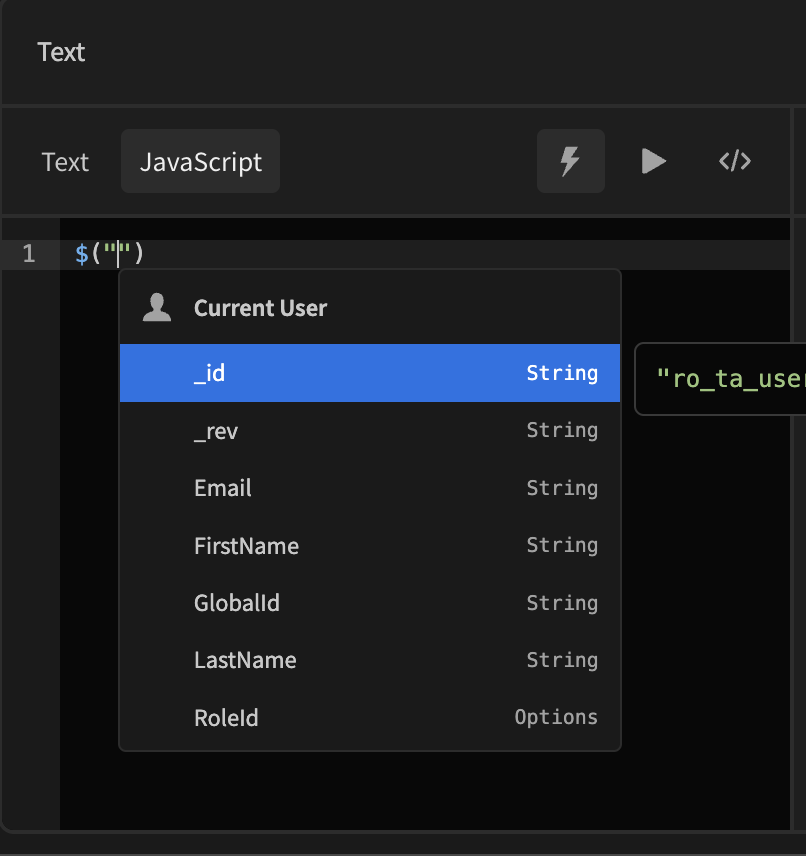Using JavaScript
You can use JavaScript within bindings or JS Scripting Actions in Automations. This guide is here to help you understand how this works.
Budibase is a low-code tool, which means, you can use code to improve your applications! But it also means in certain situations writing code is necessary. Budibase supports the use of JavaScript in several places to customize your applications.
Limitations
JavaScript within Budibase is server-side synchronous only. Async interactions (such as API calls, or
await) aren't supported. There also is no DOM-interaction as the code is executed server-side.
Using JavaScript code in Bindings
Bindings are extremely powerful tools to customize anything that's displayed in an application without the need to change how it is stored inside the database. But even more powerful is using JavaScript with bindings.
JavaScript inside bindings is executed server-side and synchronous. This means there's no async support, nor is there DOM access. Third-party libraries also cannot be added.
To use JavaScript anywhere in Bindings, you need to press the Lightning icon on any field that supports it, and then click the "JavaScript" tab.
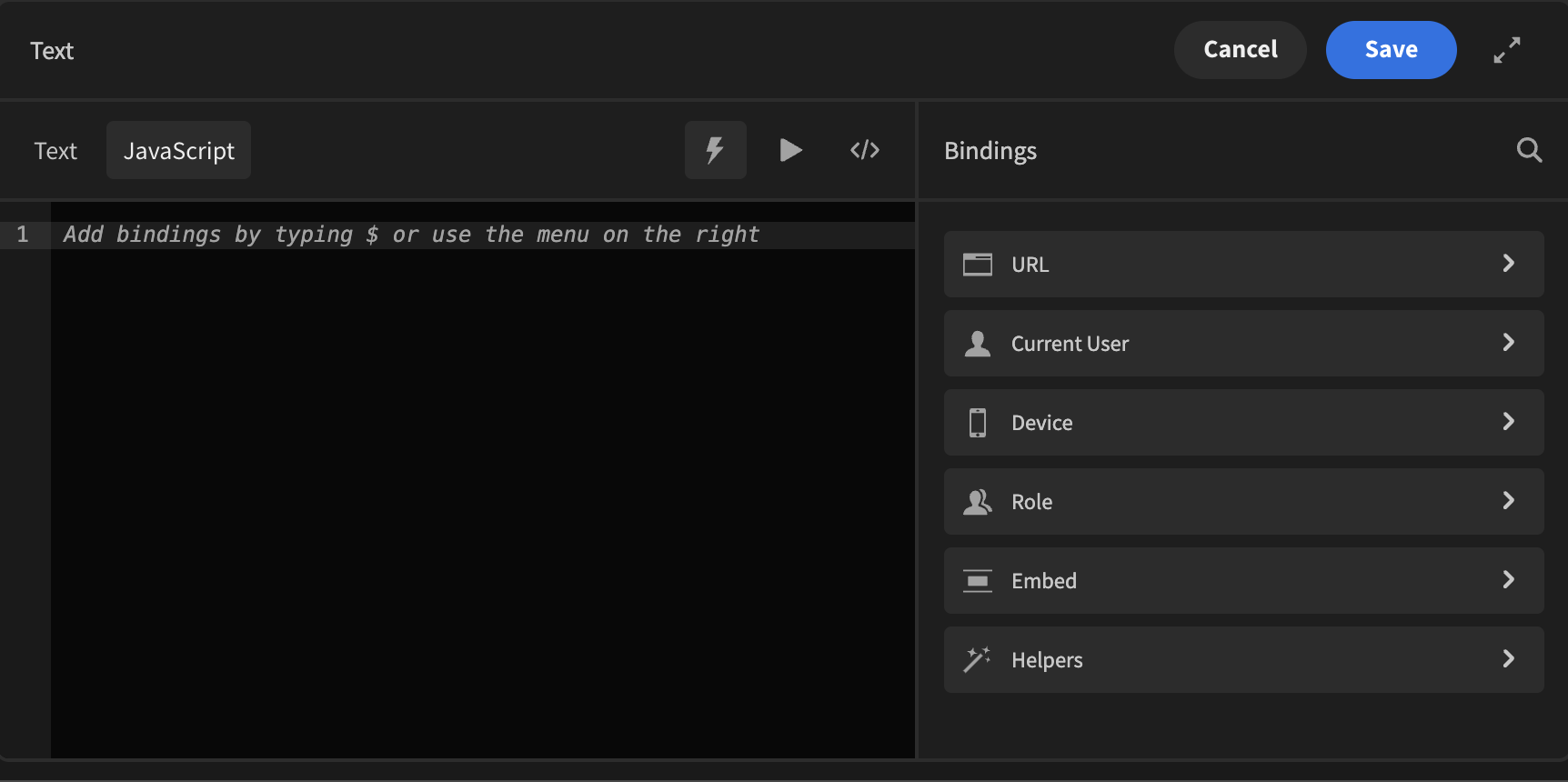
In essence, the JavaScript box is a synchronous function. It expects a value to be returned and can use values from bindings, which are all listed on the left.
In this situation we've got access to a Data Provider that provides us with a list of check-ins from the Remote Fleet Management System Template.
Because we've got a list of items, we can do calculations with them. In our case, we've got a column that lists how much was spent on fuel for each check-in. Perhaps we want to sum up all the fuel values from the results.
const checkins = $("Data Provider.Rows");
let totalFuelCost = 0;
for (let i in checkins) {
totalFuelCost += checkins[i].fuel_price;
}
return "Total Fuel Cost: $ " + totalFuelCost;
We've used the binding Data Provider.Rows as that is the default binding that returns all the rows from the Data Provider.
Autocomplete
When working with JavaScript bindings, typing the $ key will bring up a suggestion window, which will filter as you type. Use the up/down arrow keys to select a binding, and press Tab to complete.
After entering the code, you can click "Save" on the top-right, and the binding should work automatically.
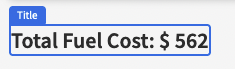
Now of course this is just a number that's being used, but you can do anything JavaScript related here.
Using a Date Column
Whenever you use a Date Column as a data type you will actually be provided with an ISO string, which is compatible with new Date(Value) by default.
You should also always return a value that's parseable by the JavaScript Date function.
const date = new Date($("Value"));
date.setDate(date.getDate() + 3);
return date;
As an example, the code above adds 3 days to the provided Date and then returns the Date Object.
Using JavaScript in Automation
You can learn about using data in automations in this Data in Automations guide.
Using JavaScript with Transformers
When dealing with external Data Sources you can create custom queries. But with queries comes the ability to transform the data in a way your app can consume it easier. For example, when querying a REST API, you could transform the data using JavaScript to a format that only returns what you want to return.
There's an In Depth Guide for you to dive into how to use transformers with JavaScript.
Console logging
You can add console.log statements throughout your JavaScript code to output variable values. This is especially useful for debugging complex functions in real-time.
To view console logs, click the Preview icon while on the JavaScript tab. Each log entry includes a blue :number on the far right, indicating the line where the log appears in your code. This helps you quickly trace and debug issues.
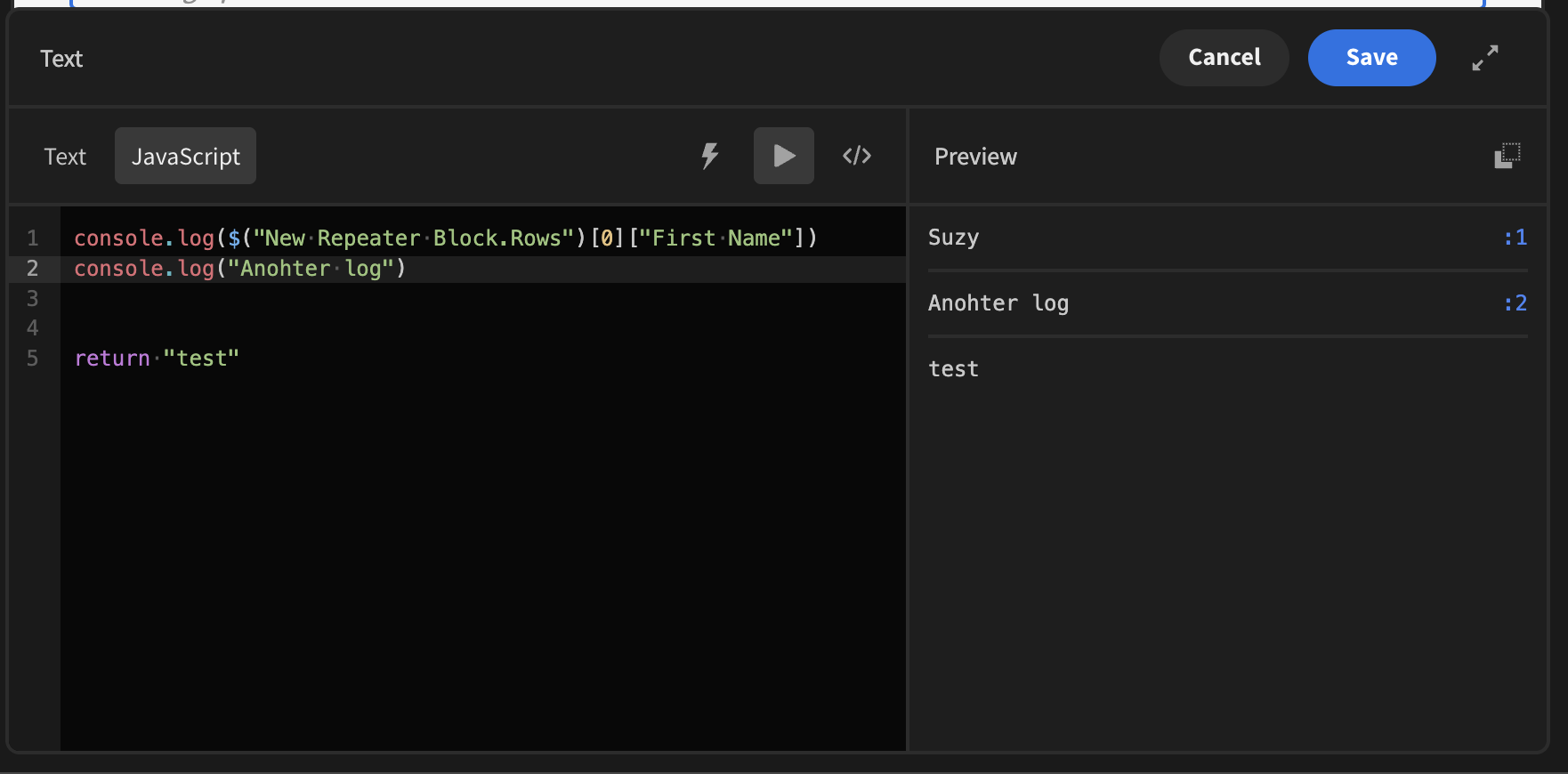
In addition to console.log, this functionality also supports other logging methods:
- console.warn – Displays a warning icon.
- console.error – Shows an error icon along with the output.
- console.info – Handles text similarly to console.log, with a slightly different UI.
Each of these log types provides visual distinctions to help you quickly identify warnings, errors, and general information while debugging.
Updated 7 months ago