Kubernetes
Set up Budibase in your Kubernetes cluster.
There are a few command-line utilities we have to set up before we can get started with Budibase on Kubernetes. Follow the guides below to set up Kubectl and Helm.
InfoWe recommend running on Kubernetes nodes with at least 1GB of memory, but we recommend larger instances for higher volume use cases.
Setting up a Kubernetes Cluster
If you don't already have an existing Kubernetes cluster, follow one of the guides below for your provider.
Depending on what provider you use, you may also need to install an Ingress controller and a Storage provisioner.
Here are some good default choices for each.
Ingress controllers:
- If you're on AWS EKS, the AWS load balancer controller is a good choice. It provisions AWS Application Load Balancers for your Ingress resources.
- Google Cloud has the HttpLoadBalancer add-on.
- For anything else, the ingress-nginx project should work well.
Storage provisioners:
- If you're on AWS EKS, the EBS CSI driver can manage provisioning EBS volumes for your
PersistentVolumeClaimresources. - Google Cloud have the Compute Engine persistent disk CSI driver.
- Homelab clusters might consider using something like the NFS provisioner.
If you want to make use of HorizontalPodAutoscaler resources you will also need to install metrics-server into your cluster.
Install Budibase Helm Chart
Now that you have your Kubernetes cluster up and running, you can install the Budibase Helm chart which will provision all of the relevant services for running Budibase in a Kubernetes environment. Run the commands below to download the Helm chart from our repository, and install it.
helm repo add budibase https://budibase.github.io/budibase/
helm repo update
helm install --create-namespace --namespace budibase budibase budibase/budibaseWait a few moments as Budibase creates all the containers and resources. You can then run:
kubectl get pods -n budibaseYou should now be able to see your new Budibase installation up and running in your Kubernetes cluster.
NAME READY STATUS RESTARTS AGE
app-service-69b7888b7-h25cp 1/1 Running 0 90m
budibase-couchdb-0 1/1 Running 0 90m
minio-service-59c757bb5-q6xt2 1/1 Running 0 90m
proxy-service-6449dd9fdf-v5r6z 1/1 Running 0 90m
redis-service-c6f59dcf5-lh7v5 1/1 Running 0 90m
worker-service-55b49f4cdc-qr5b7 1/1 Running 0 90mConfiguring your Ingress resource
To use your new installation, you'll need to configure an Ingress resource. One is configured by default, but there are some extra steps required to get it working depending on your cluster.
AWS EKS
If you're running on AWS EKS, we ship an ALB-ready Ingress resource as part of the chart. You'll need to disable the deafult Ingress and enable the ALB one:
helm upgrade -n budibase budibase budibase/budibase --set ingress.enabled=false --set awsAlbIngress.enabled=trueAfter a few minutes your new Ingress resource should be provisioned and you should be able to get the address for it like so:
$ kubectl --context qa -n budibase get ingress
NAME CLASS HOSTS ADDRESS PORTS AGE
ingress-budibase <none> * 4372843243278.eu-west-1.elb.amazonaws.com 80 9m5sVisit the Ingress address in your browser and you will see that your Budibase installation is up and running.
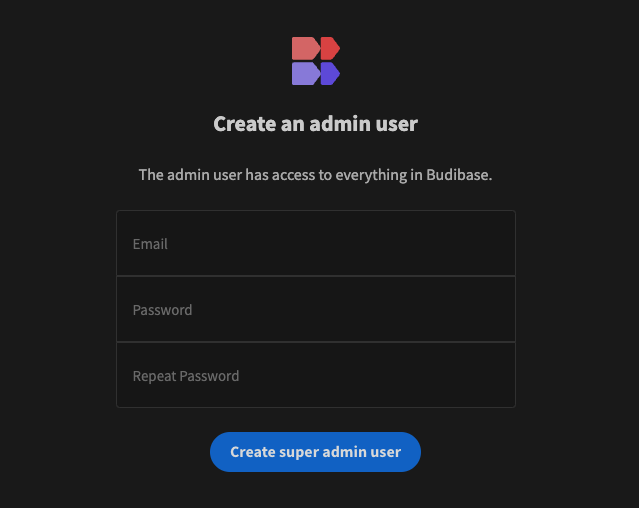
Budibase admin interface
If you'd like to set up HTTPS, you can also create a certificate using AWS ACM and specify the certificate ARN on your Ingress resource:
helm upgrade -n budibase budibase budibase/budibase --set ingress.enabled=false --set awsAlbIngress.enabled=true --set awsAlbIngress.certificateArn=...From here, if you'd like to use a custom domain name make sure it's a CNAME that points to Ingress address and that your certificate includes the custom domain name.
ingress-nginx
If you're using ingress-nginx in your cluster, you'll want to configure an Ingress something like this (replacing example.com with whatever custom domain you would like to point at your Budibase installation):
ingress:
enabled: true
className: "nginx"
hosts:
- host: "example.com"
paths:
- path: /
pathType: Prefix
backend:
service:
name: proxy-service
port:
number: 10000Save this as a file called values.yaml and then upgrade your Helm release:
helm upgrade -n budibase budibase budibase/budibase -f values.yamlNow find the external address if your ingress-nginx installation by running:
❯ kubectl -n ingress-nginx get services | grep LoadBalancer
ingress-nginx-controller LoadBalancer 10.99.103.243 192.168.0.90 80:32221/TCP,443:32172/TCP 2y20dIf you're running a homelab with, for example, metallb, your ingress-nginx LoadBalancer will be exposed on an IP address in your local network as above (192.168.0.90). If you're running ingress-nginx in EKS, you'll see an AWS load balancer domain name in this column instead.
If ingress-nginx is exposed with an IP address, create an A record in your DNS service of choice and point your domain at it (or an AAAA record if it's IPv6). If it's a domain name, create a CNAME record instead.
Setting up persistent storage
AWS EKS
First, make sure you've followed the steps to install the Amazon EBS CSI driver. After you've done that, add the following to your values.yaml to enable persistent storage for all of the Budibase services that need it:
couchdb:
persistentVolume:
enabled: true
storageClass: "gp3"
services:
objectStore:
storageClass: "gp3"
redis:
storageClass: "gp3"And then update your Budibase installation:
helm upgrade -n budibase budibase budibase/budibase -f values.yamlGCP GKE
Follow the guide to enable Compute Engine persistent disk in your GKE cluster. When you've done that, add the following to your values.yaml to enable persistent storage for all of the Budibase services that need it:
couchdb:
persistentVolume:
enabled: true
storageClass: "standard-rwo"
services:
objectStore:
storageClass: "standard-rwo"
redis:
storageClass: "standard-rwo"And then update your Budibase installation:
helm upgrade -n budibase budibase budibase/budibase -f values.yamlUpgrading your Budibase version
To upgrade to the latest version of Budibase via Helm, you can run the following command:
helm repo update
helm upgrade -n budibase budibase budibase/budibase --reuse-valuesConfiguration
Scaling Budibase
You can scale up the number of pods in your installation by updating the replicaCount of a given service in the values.yaml of the Budibase helm chart. For example, if we wanted to scale up the worker and app service due to high load, we can update our values.yaml to have a higher replicaCount. Once updated, upgrade your chart to apply the changes.
services:
proxy:
replicaCount: 1
apps:
replicaCount: 2
worker:
replicaCount: 2Secrets Management
If you have createSecrets set to true in your values.yaml, Budibase will create the following credentials for you:
- An internal API key, that can be used for API requests.
- a JWT secret
- Object store access key (if using MinIO)
- Object store secret key (if using MinIO)
If you need to read the value of your secrets, you can do so usingkubectland the following commands to read the values out from your k8s secrets:
# for internal API key
kubectl get secret budibase-budibase -o go-template='{{ .data.internalApiKey }}' -n budibase | base64 --decode
# JWT secret
kubectl get secret budibase-budibase -o go-template='{{ .data.jwtSecret }}' -n budibase | base64 --decode
# MinIO Access Key
kubectl get secret budibase-budibase -o go-template='{{ .data.objectStoreAccess }}' -n budibase | base64 --decode
# MinIO Secret Key
kubectl get secret budibase-budibase -o go-template='{{ .data.objectStoreSecret }}' -n budibase | base64 --decodeRedis
The Budibase Helm chart ships with a Redis server that will be included by default. If you want to use your own external Redis cluster, you can configure the values.yaml file in the helm chart to switch off the Budibase one by turning enabled off. Here's what your configuration may look like if you wanted to disable the default bundled Redis and use an external Redis cluster hosted on myrediscluster.io.
services:
redis:
enabled: false
port: 6379
url: "myrediscluster.io"
password: "your-redis-password"CouchDB
The Budibase Helm chart will automatically bring up a one-node CouchDB cluster within your Kubernetes cluster. If you would rather use an existing CouchDB cluster, you can turn off the one Budibase supplies and point at your own. Please note - you must set up search in your CouchDB cluster in order to use all the search functionality that Budibase provides. Below is an example configuration of how you would point Budibase to a CouchDB installation hosted on mycouch.io:
services:
couchdb:
enabled: false
url: "http://mycouch.io:1234"
user: "couchuser"
password: "couchpassword"MinIO/Amazon S3
Budibase ships with a MinIO server included for object storage. Since MinIO is Amazon S3 compliant, you can switch out the bundled MinIO for an S3 bucket in your AWS account. Here's how your values.yaml should look if you want to use S3 instead of MinIO.
services:
objectStore:
minio: false
accessKey: "your-access-key" # AWS_ACCESS_KEY
secretKey: "your-secret-key" # AWS_SECRET_ACCESS_KEYReference
For documentation on all other options available for your values.yaml file, you can go to the chart README on GitHub.
Troubleshooting
If you need a hand or have discovered a bug, please raise a discussion on our GitHub discussions forum. For Kubernetes installations, try to include the following information in your discussion:
- Which Kubernetes provider you are using (EKS/GKE/MiniKube etc.)
- Screenshots/Logs of errors that are occurring
- A copy of your
values.yamlif you have changed any configuration (please be careful not to share anything sensitive, like passwords!) - Anything else that is relevant to the issue you are having.
Updated 4 months ago