Backups 🔒
Budibase provides options for backing up, as well as restoring your applications.
Unlocking backups
If you are on a free tier of Budibase, you will be presented with the following screen in the backups section
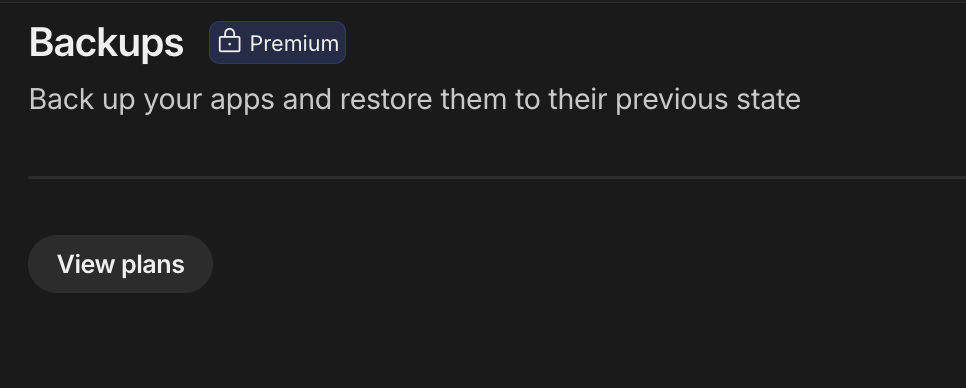
You can click Upgrade to unlock Backups or click View Plans to navigate to the pricing page to see the full range of options in more detail.
Creating a backup
With the feature enabled, you will be presented with the oppurtunity to create your first backup.
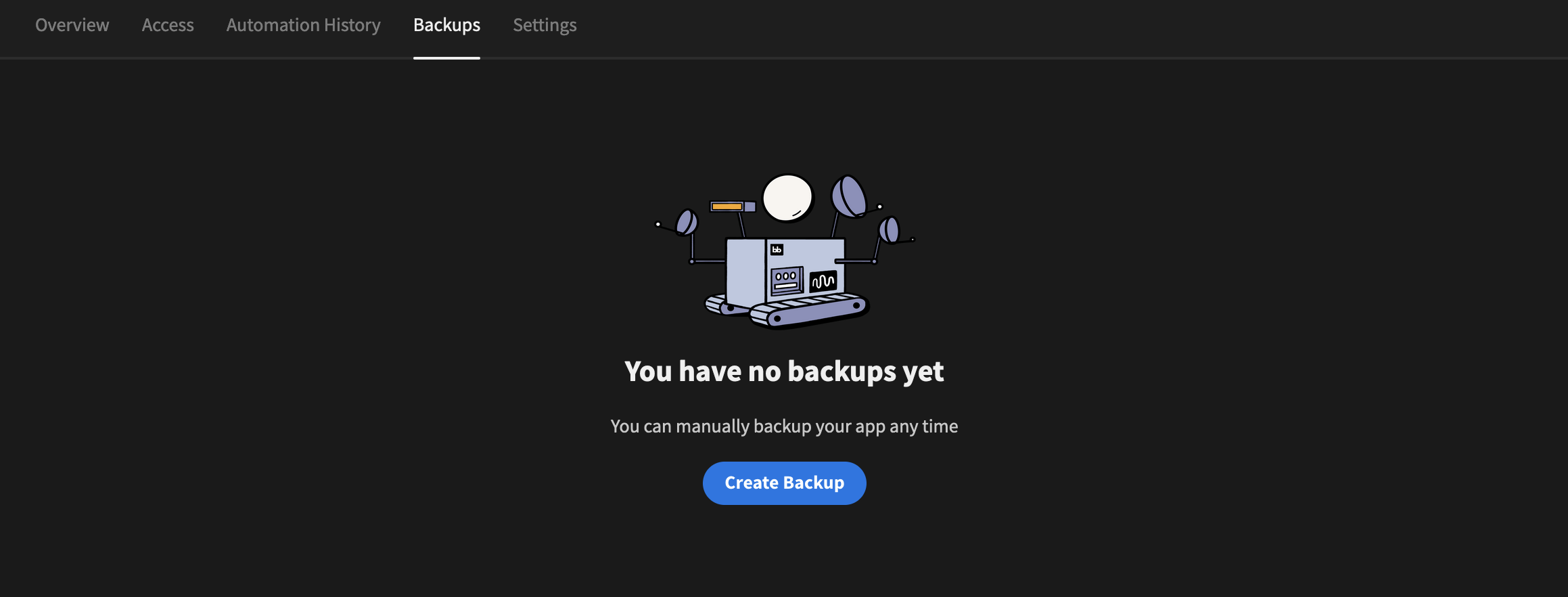
Clicking the Create Backup button will then present the following modal where you can name your backup and create it.
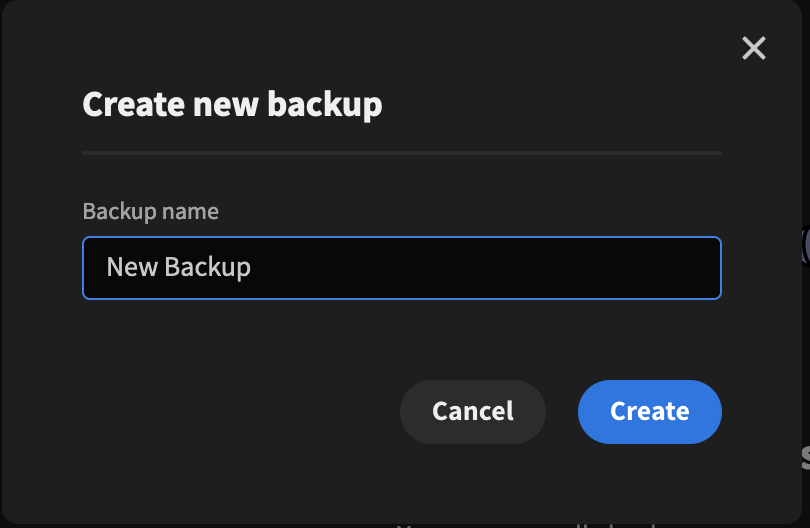
A backup will also be created every time you publish an application
Managing your backups

After creating your backup, you are presented with the above table, where you can see specific details about your backups, as well as manage them. The typescolumn specifies what your backup actually is
Backup Types
- All - Every backup type
- Publish - A backup that is created whenever your app is published
- Pre-restore - A backup that is created whenever you restore from an existing backup
- Manual Restore - This is a type that denotes when a backup was restored, no operations can be performed this. It is purely informational.
Creating a backup
Clicking the button located above the table will take you through the Create new backup flow, documented above.
Filtering
There are multiple ways for you to filter your backups
You can sort this table by the type of the backup:
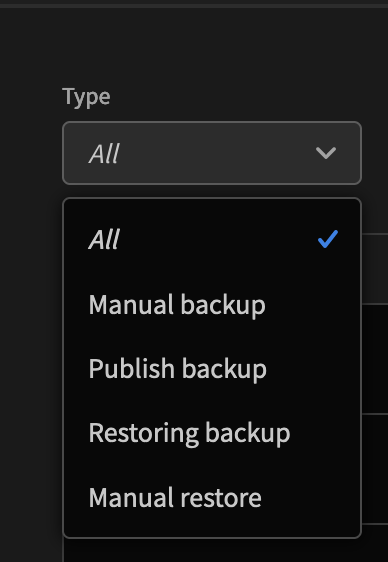
You can also filter by range, this will allow you to select backups from between two particular dates:
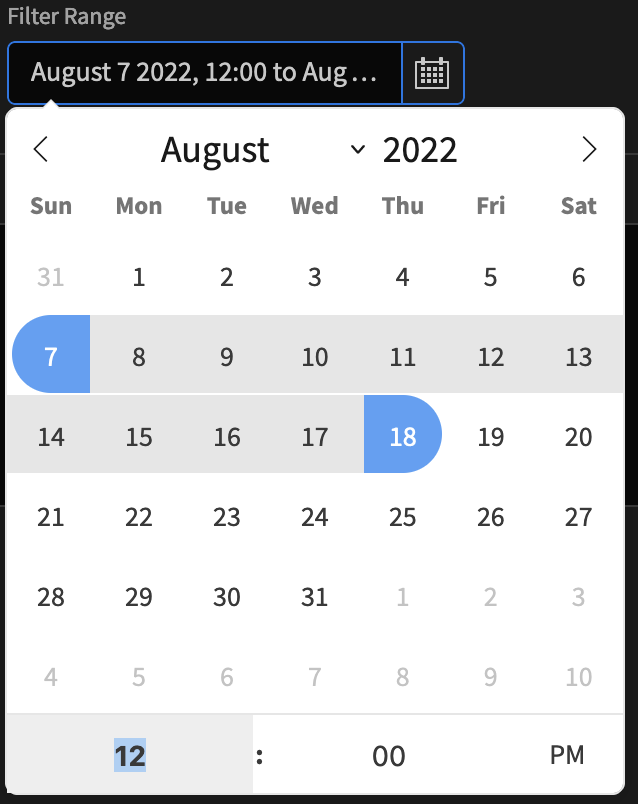
You can also filter by a combination of both. If using both, the filter will be done first on type
typeof backup, and then by the Date Range.
Restoring your application from a backup
To restore your application from a previously created backup, simply click the three dots for the backup you want to bring up the actions menu, and then click Restore
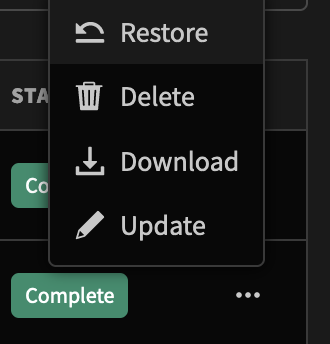
This will then bring up two modals, the first of which is a confirmation of what you are about to restore.
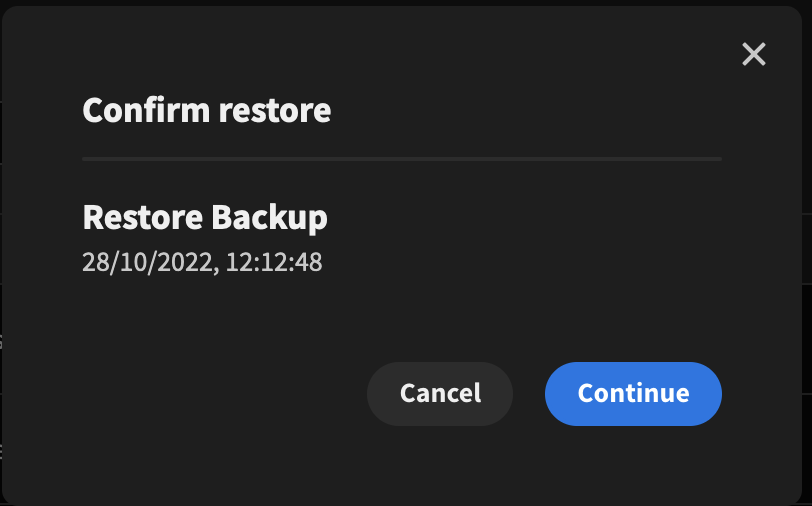
The second modal will prompt you to create a backup based on the state of you application right before you click restore. This means you will have something to restore back to if necessary.
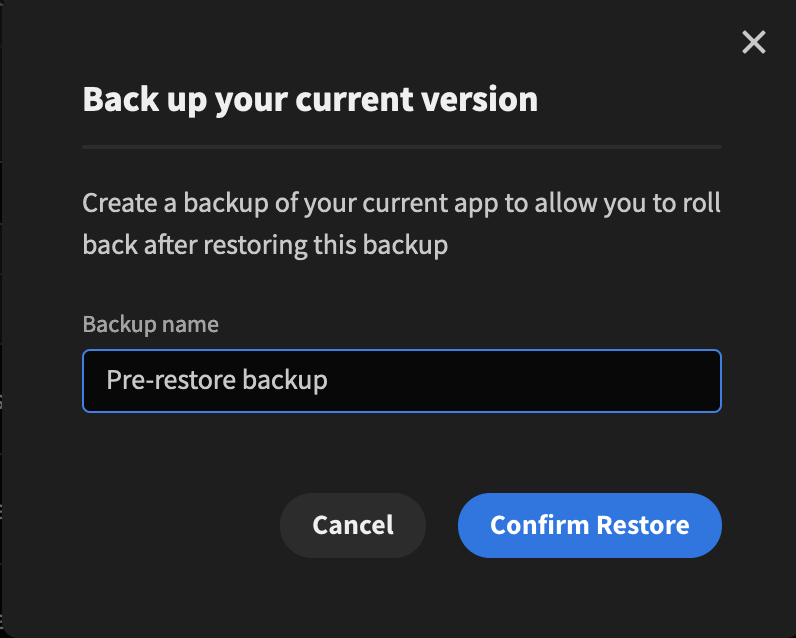
Other actions
As shown above, opening the actions menu for a particular backup, will provide you with other options:
- Delete - Deletes the selected backup
- Download - Downloads a copy of that backup to your local machine. You can then use the Import App functionality to create a new app from this backup
- Update - Updates the name of the backup.
Updated 3 months ago