Application access
To access user management in the builder, click on the Users button in the header:

Admin users can manage user access to their application from within the application builder.
Who has access to my application?
The user management side-bar will display an overview of all the current users and groups in the system that have access to your application.
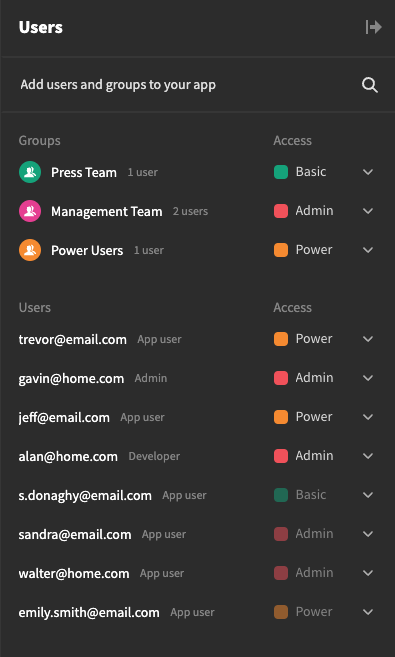
Users side panel
By default, the first 50 application users will appear in the Users section, followed by all members of the Groups(🔒).
If you can't see a user in the list, use the search bar at the top.
Admins
Admin tenant users have global access to any application. They will always be listed here with Admin access and cannot be changed:
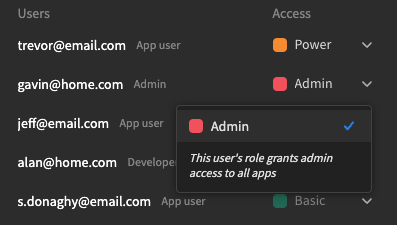
Admin users will always have the 'Admin' app role
Creators 🔒
Creator users can build and develop some applications, while being an End User for other applications.
This provides fine-grain control, allowing you to give admin like permissions for certain applications to your team, while ensuring they cannot access all your applications.
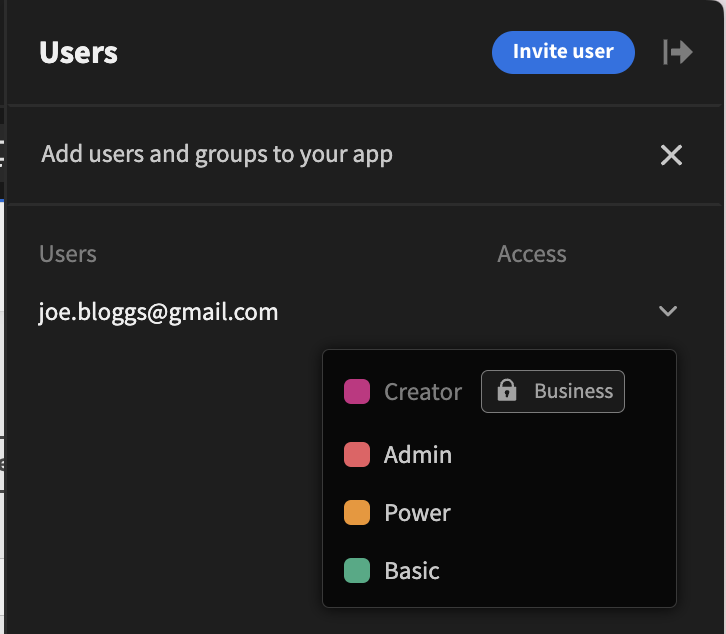
Application Creator permissions
Application users
App users only have access to published applications on which they been granted at least Basic access permission. You can update an End Users access permissions at any time. If necessary you may also Remove their access entirely.
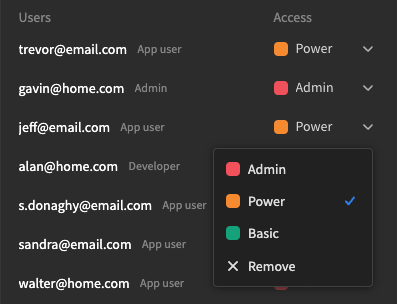
Remove user option
If you remove an End Users access within the user side-panel, that user will no longer be able to access the application when they log in.
User groups 🔒
User groups are a premium feature.
Any user groups with access to your application will be displayed along with its total membership count. Updates to the group access level will be applied to all member users. Selecting the Remove option in the access dropdown will remove the group from the application and thereby revoke access of any members.
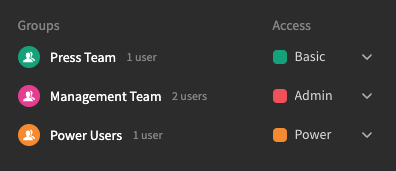
Group access levels
Group user access 🔒
Users who have been indirectly granted access to an application via membership of a User group will appear muted in the Users list. Clicking on the access dropdown will outline where they inherited their access from.
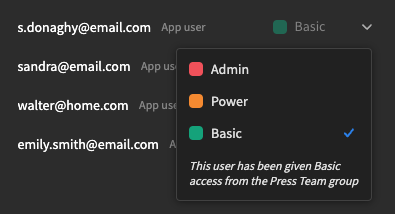
Note showing the user group that provided this user basic access
Even though the above user has been granted Basic access to the application by their group, you can apply an override that will apply only to that app user:
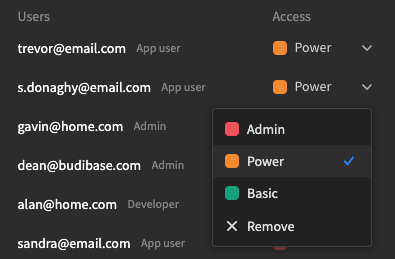
Overriding the group permission
As you can see above, the user [email protected] was initially only granted Basic access to the application as a member of the Press Team. Now they have been upgraded to Power user.
Removing an app user access override will revert them to their group access level.
Finding and inviting users
The access panel will display only users or groups who currently have access to your application. If you wish to add any new users or groups to the application you can use the search bar.
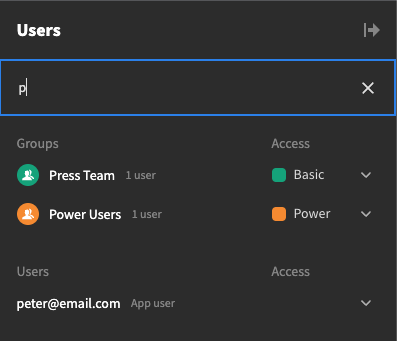
Searching for groups and users
Users can be found by entering their email address and Groups can be found by entering their name.
Inviting new users
If your user doesn't appear when searching the system, you will be presented with the option to invite them to your Budibase tenant.
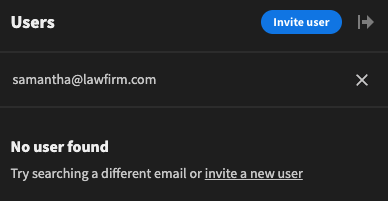
Invite a new user
After clicking the Invite user button, you will be able to provide the user invite email address, assign them a User role, and an App Access Level.
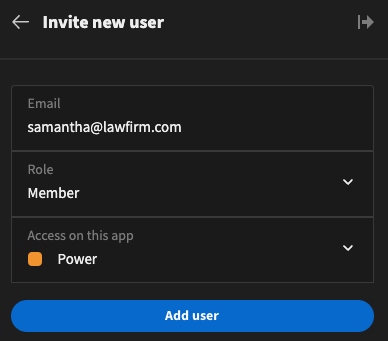
Add user
Click the Add user button to send an invite email to the new user. Invitations to Budibase will remain active for 7 days, after which they will be deleted. Any invites currently open in the tenant will be listed at the top of the user side-panel in the builder:
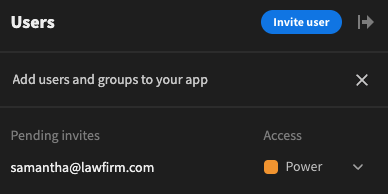
Pending invite for Samantha
By default, Budibase will assign Basic access. Before a user accepts their invitation, you still have the option to update their access level to any application on your tenant.
Valid SMTP configuration must be available to allow the sending of email invites.
Create a user with a temporary password
In the event that the Budibase tenant does not have valid SMTP email settings readily available, the fallback behaviour is to create a new user and output temporary credentials.
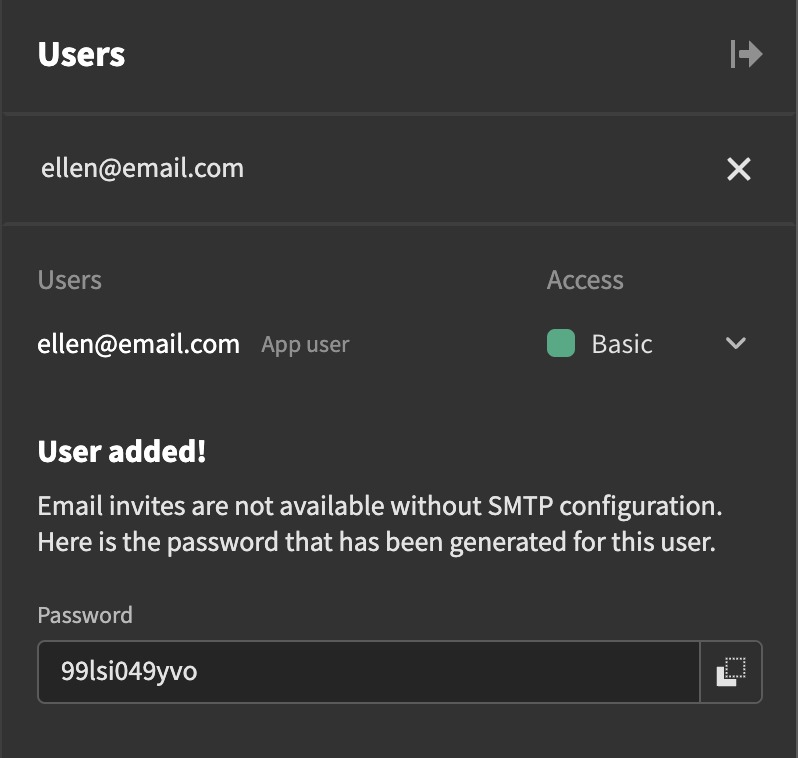
Adding a user with a temporary password
Keep a note of the credentials and relay them to your new user. They will be prompted to change them upon first login.
Updated about 1 year ago