SSO with Google
Single sign-on to Budibase using Google OAuth
Budibase currently supports Google OAuth in addition to the built-in authentication solution. To enable it, you need to provide OAuth credentials generated in the Google dashboard. You will need your Client ID, Client Secret, and Callback URL.
Generate Google Credentials
- Go to the Google Developer Console
- Open the hamburger menu, and select
APIs & Servicesas shown below.
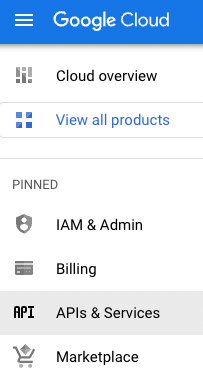
- Choose Credentials , then Create Credentials then OAuth Client ID
- Choose Web application as the application type and enter a name for your own reference
- Under Authorized redirect URIs enter the address to your Budibase installation 'callback address', for example:
http://mybudibase.domain.com/api/global/auth/google/callback - After saving, copy the Client ID and Client secret
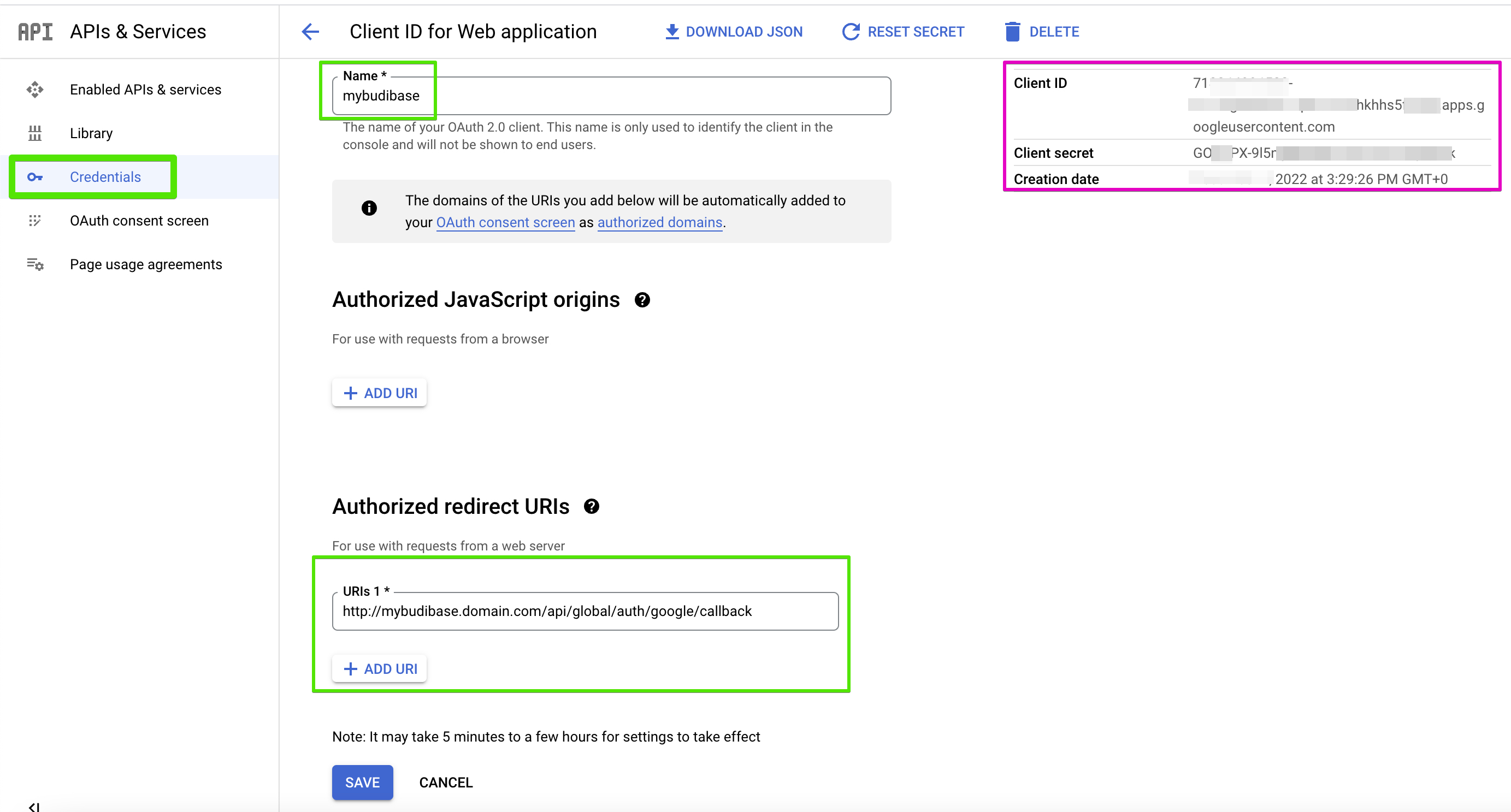
Optional - Google Sheets datasource configuration
- Add an additional Authorized redirect URI to your Client ID configuration. It will be the same as your original callback url, except it will have
/datasourcebetween/authand/google, for example:http://mybudibase.domain.com/api/global/auth/datasource/google/callback
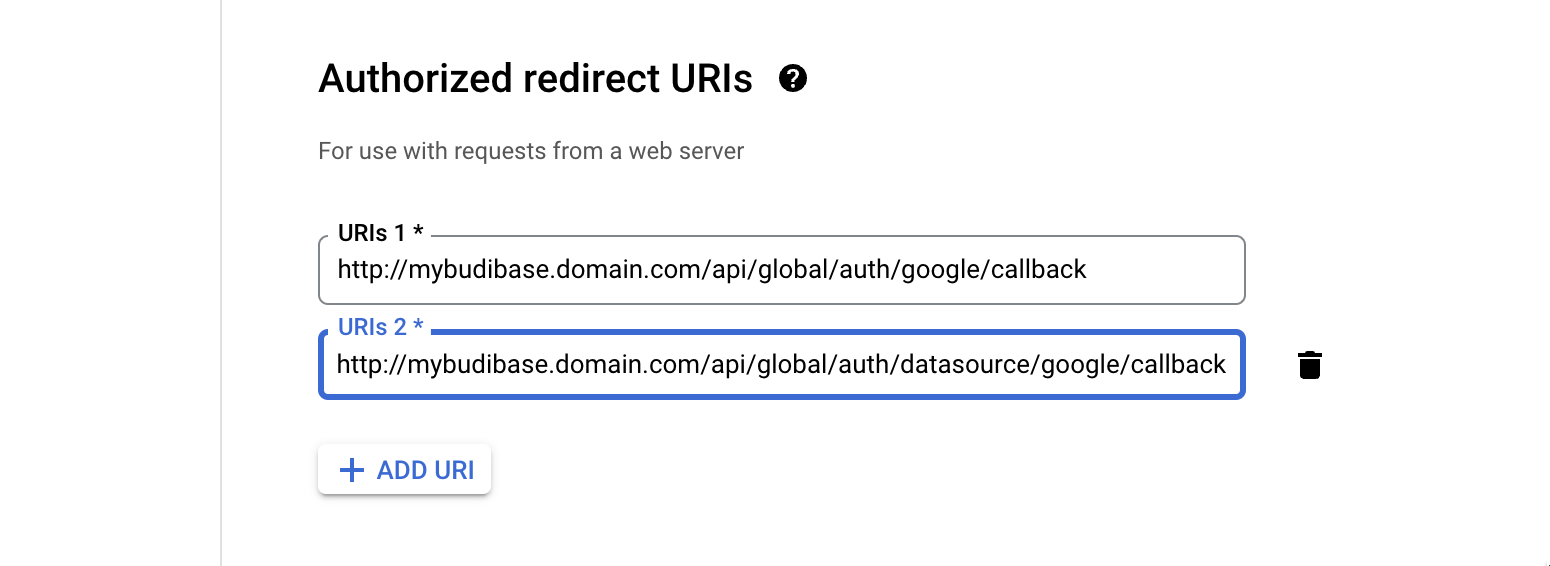
- Navigate to the Enabled APIs & Services screen and click + Enable APIs and Services at the top. This will take you to the Google Cloud API Library.
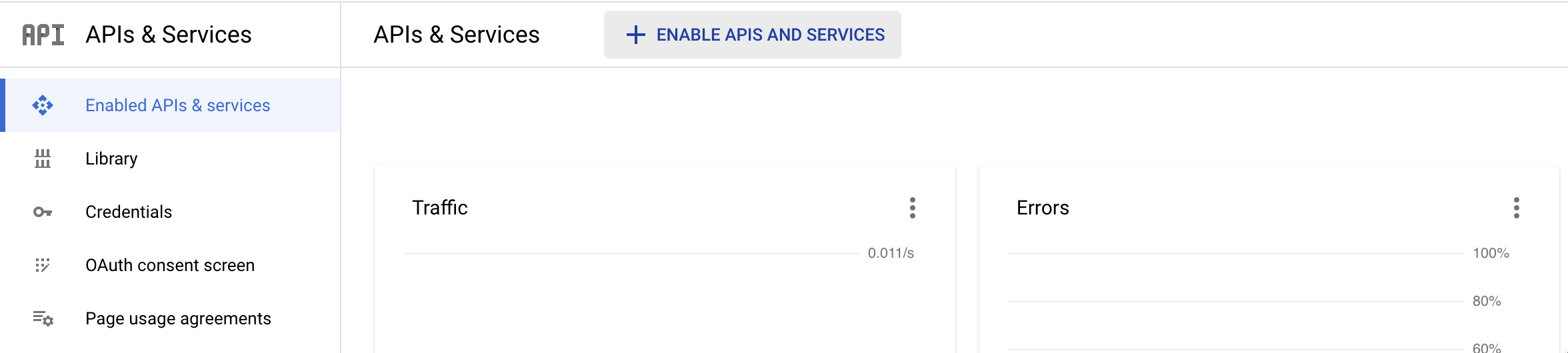
- Look for the Google Sheets API card in the API Library and click it.
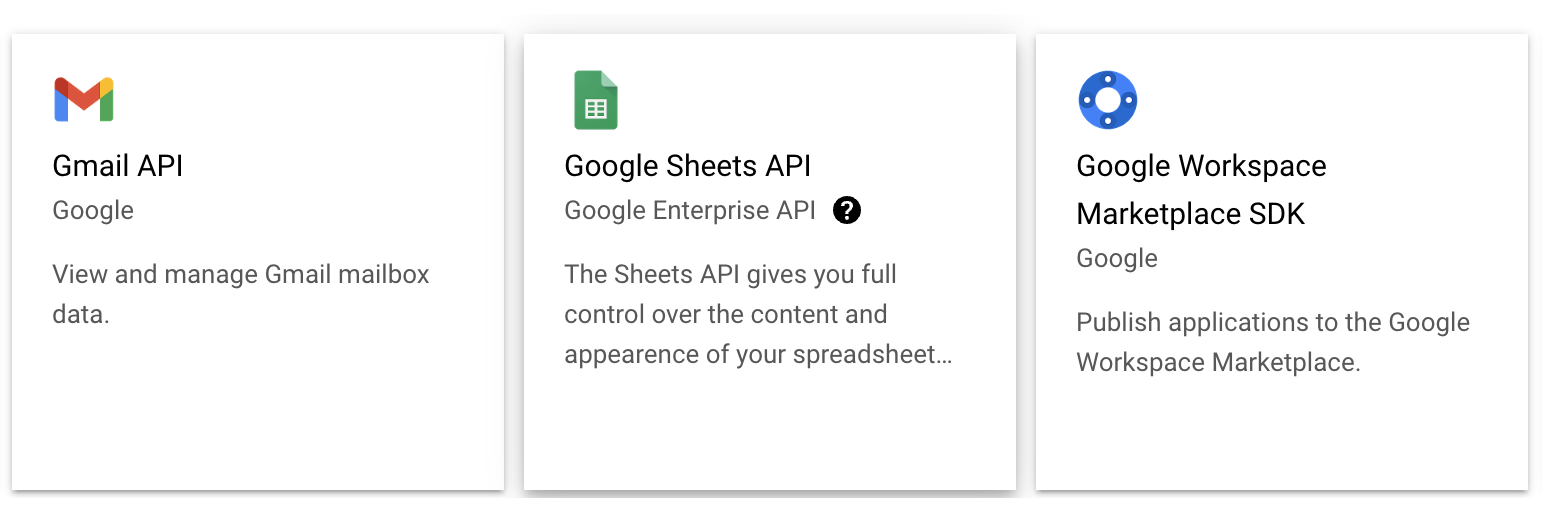
- Click Enable and the Sheets API should be ready to use.
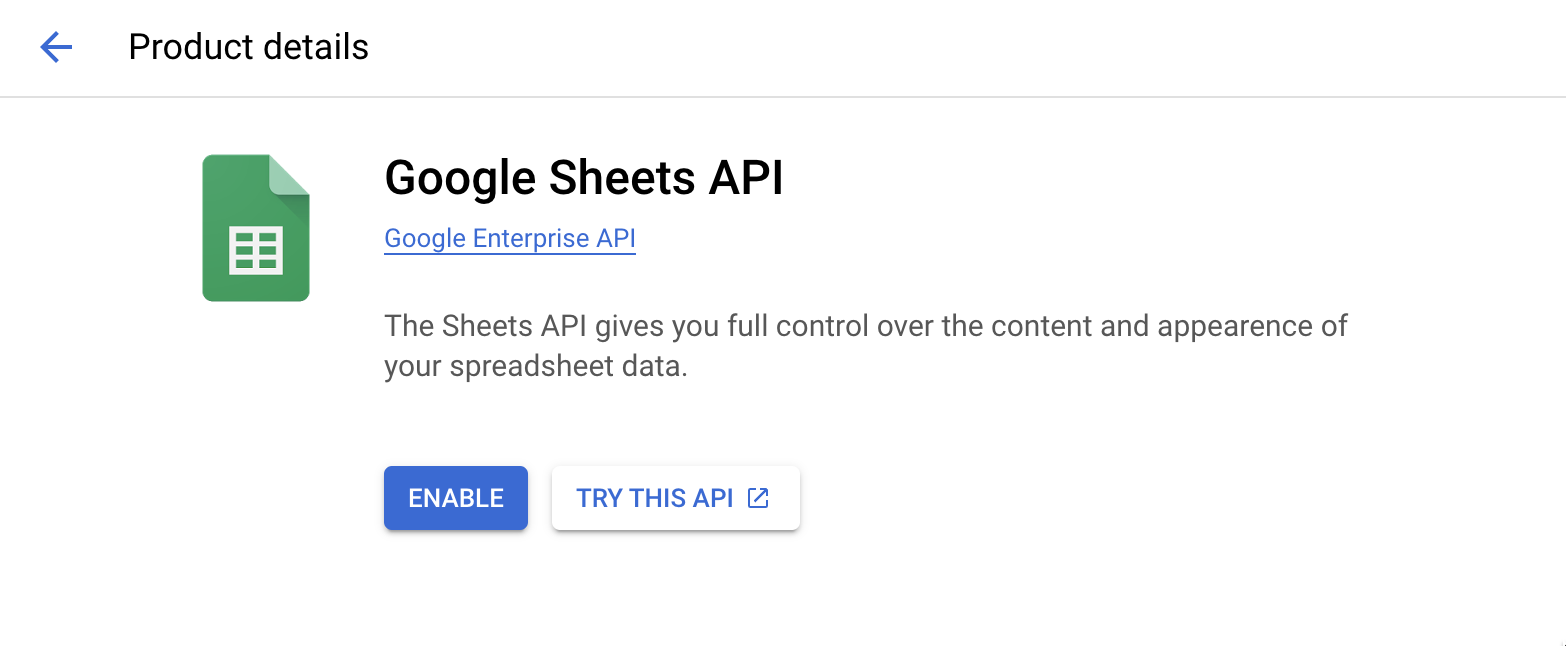
Configure Google Auth
Log in to your Budibase installation and visit the 'Auth' section. Enter the Client ID and Client Secret generated above. The callback URL should be pre-filled based on the Platform URL setting in the Organisations menu.

Adding Users
After adding Google Auth you will need to visit the Users section and create an account for the user who will use Google to authenticate:
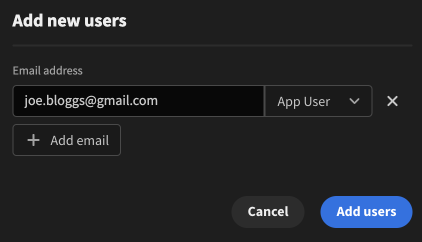
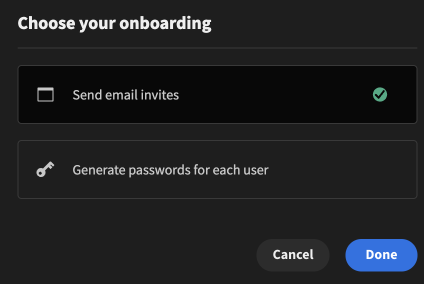
When the user verifies their email address, they will be listed in the Users menu and they will be able to log in using the Google button as shown below:
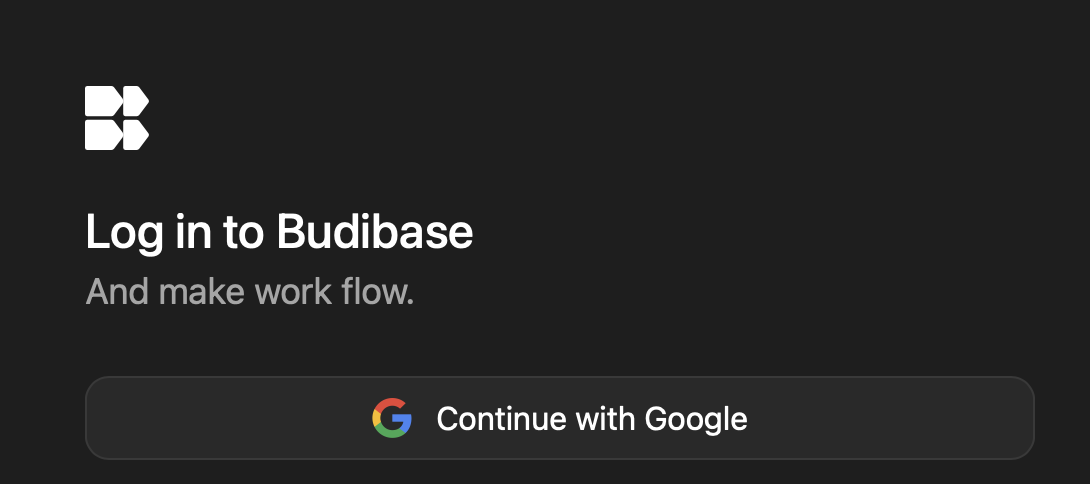
Updated 3 months ago