Azure App Service
Run Budibase as an Azure App Service
The Budibase Docker repository includes a Docker image specifically designed for Azure App Service, featuring customizations for data storage that enable MinIO, one of our storage backends, to function with Azure Blob Storage.
Create New App Service
In the Azure Portal, choose App Services, then Create:
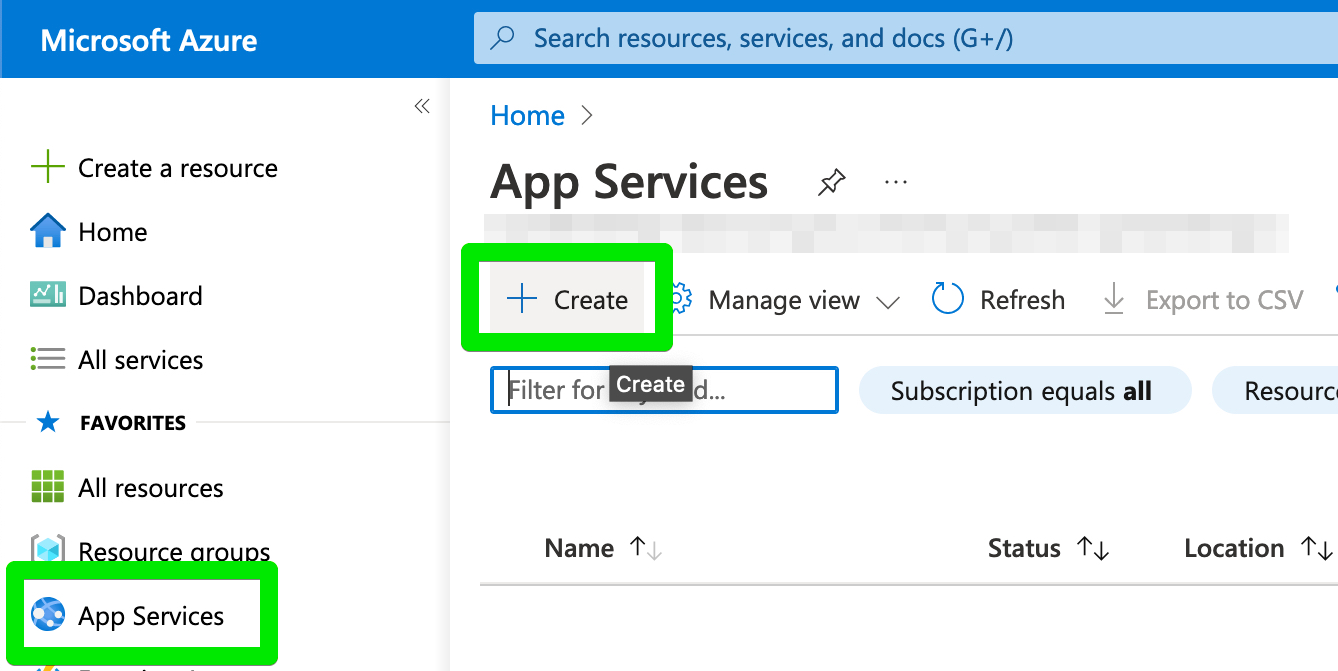
When creating the service choose values that meet your app requirements such as redundancy, resource group and SKU size, but set the following fields to these values:
- Publish: Choose Docker Container
- Operating System: Linux
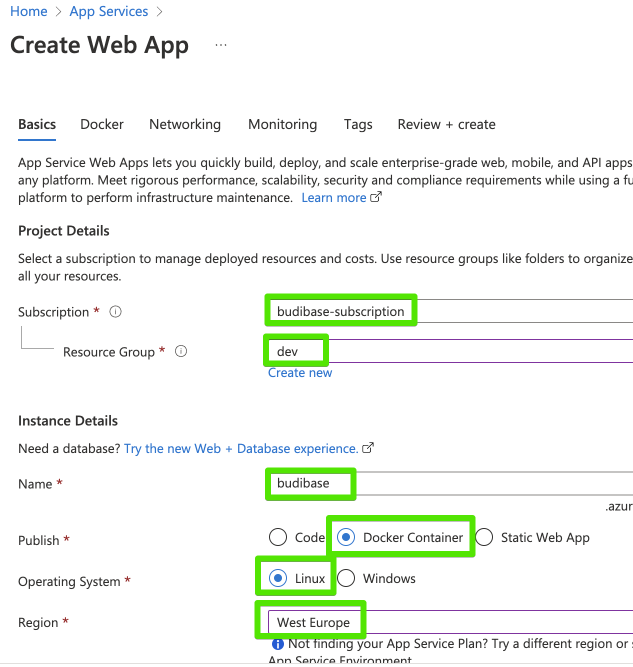
Docker Settings
Choose to pull the image from Docker Hub, where Budibase has published it under the tag budibase-aas. We maintain versioned tags corresponding to the Budibase versions in our open-source repository, as well as latest and experimental tags. The latest tag reflects the most recently published version, while the experimental tag is updated periodically to incorporate performance, stability, or feature enhancements that may not yet (or may never) be included in the regular release pipeline. The experimentaltag is not intended for production use and may be broken at any point.
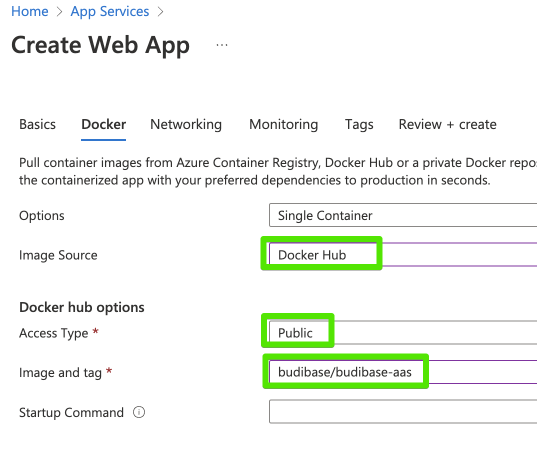
Networking and Monitoring
Proceed through the Networking, Monitoring and Tags sections accepting the defaults or amending to suit your requirements.
Review and Create
On the Review tab choose the Create button.
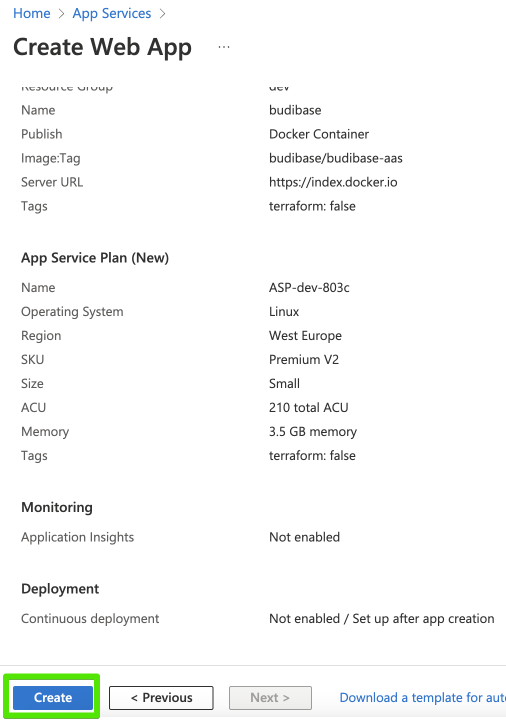
The deployment will take some minutes to complete.
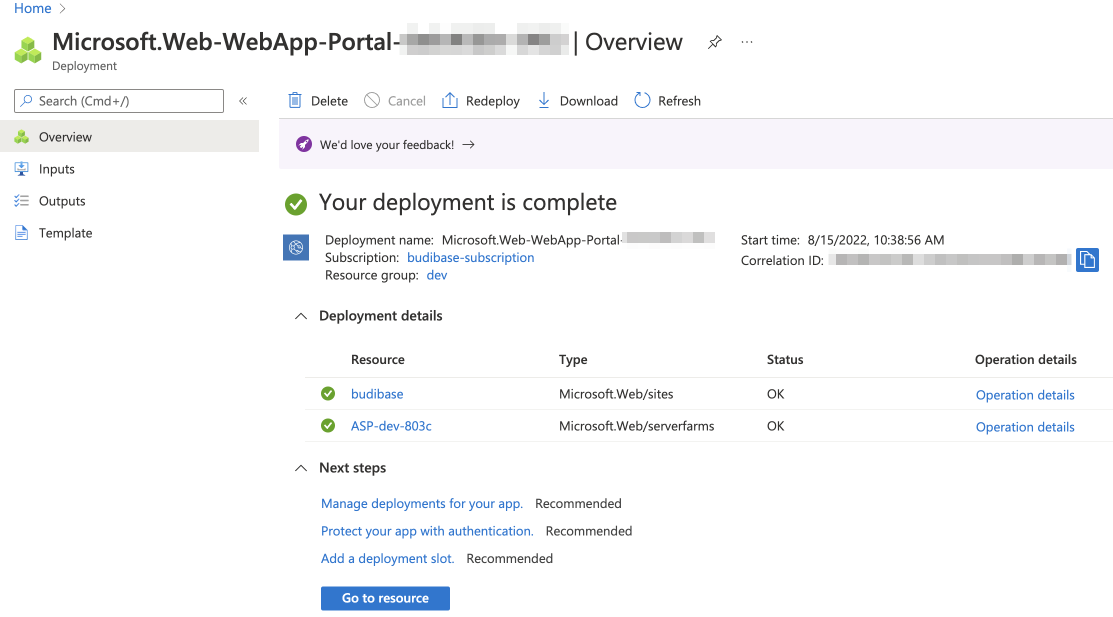
Choose the Go to Resource button to get information about your deployment including the web address
Visit the website address chosen in. For example, Budibase.
Creating a Storage Service Account
Navigate to Storage Accounts and hit the plus icon in the top left corner, to create a new storage service account. If you already have a storage account that you’re willing to use for your Budibase deployment, feel free to skip the creation step and jump to the next section.
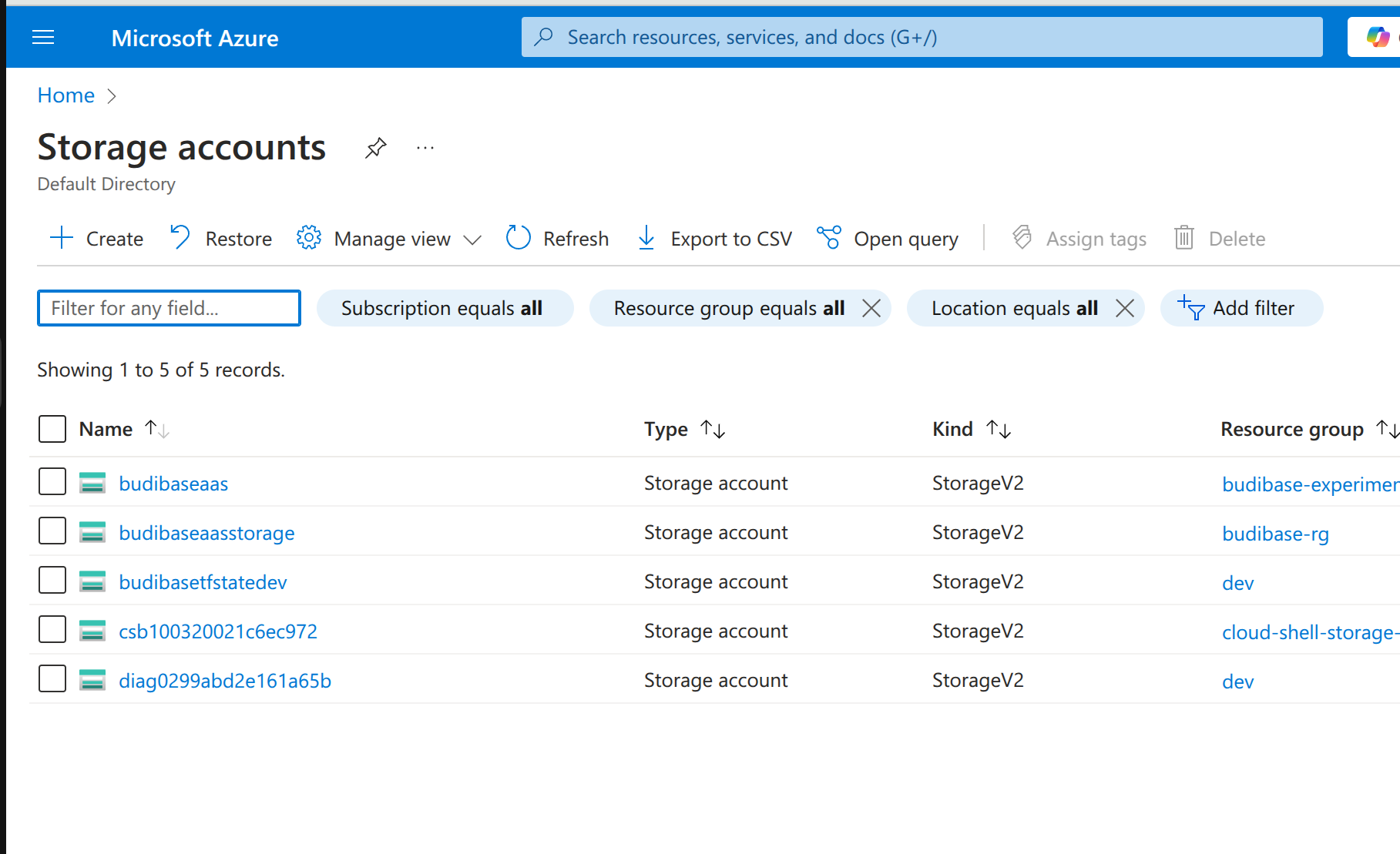
Fill in the required details, and note down the name of the storage account. You will need it later.
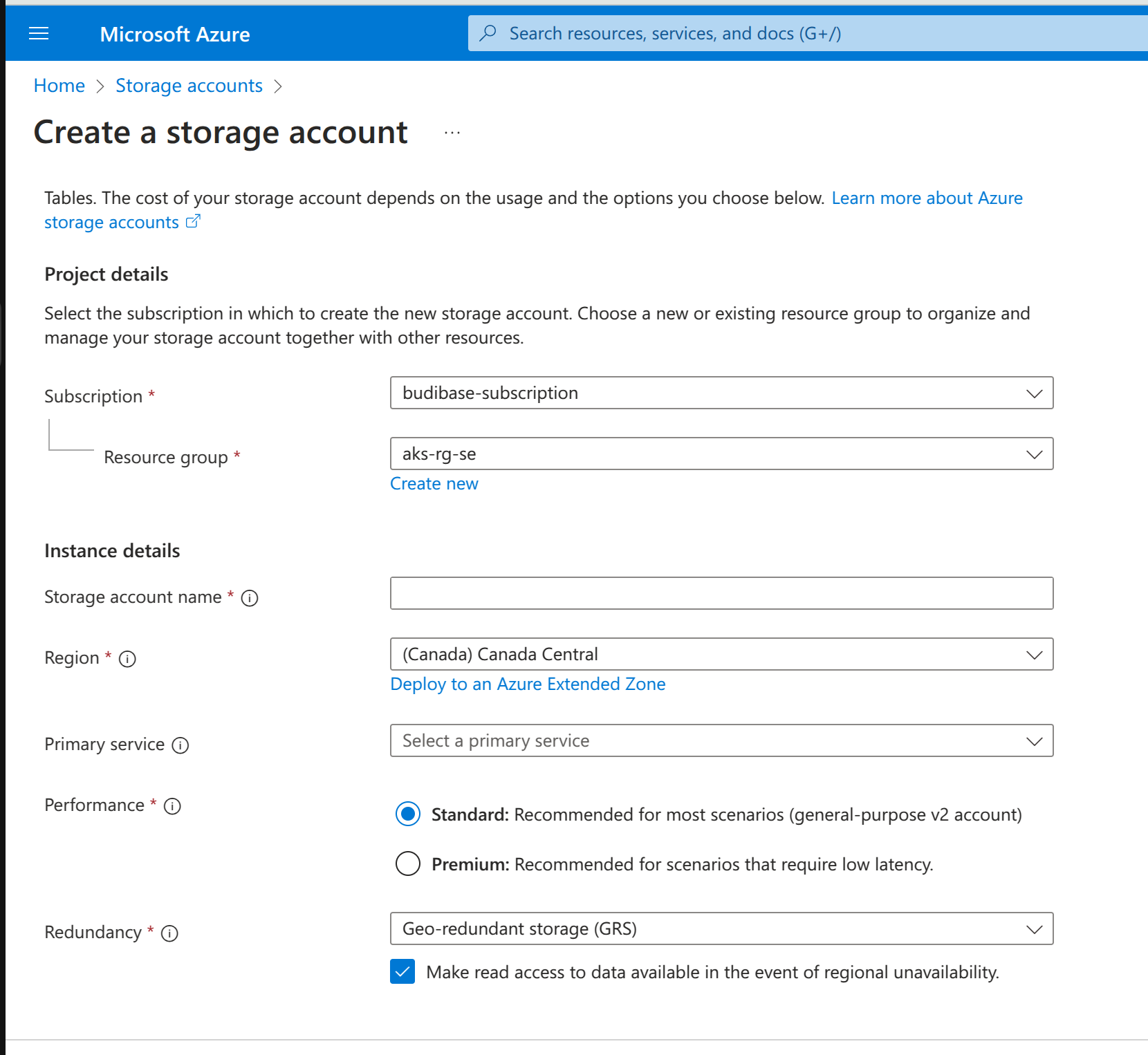
After successfully creating the Storage Service Account, navigate to its dashboard and find the Security + Networking section in the drawer. Under it, you will find the Access keys tab.
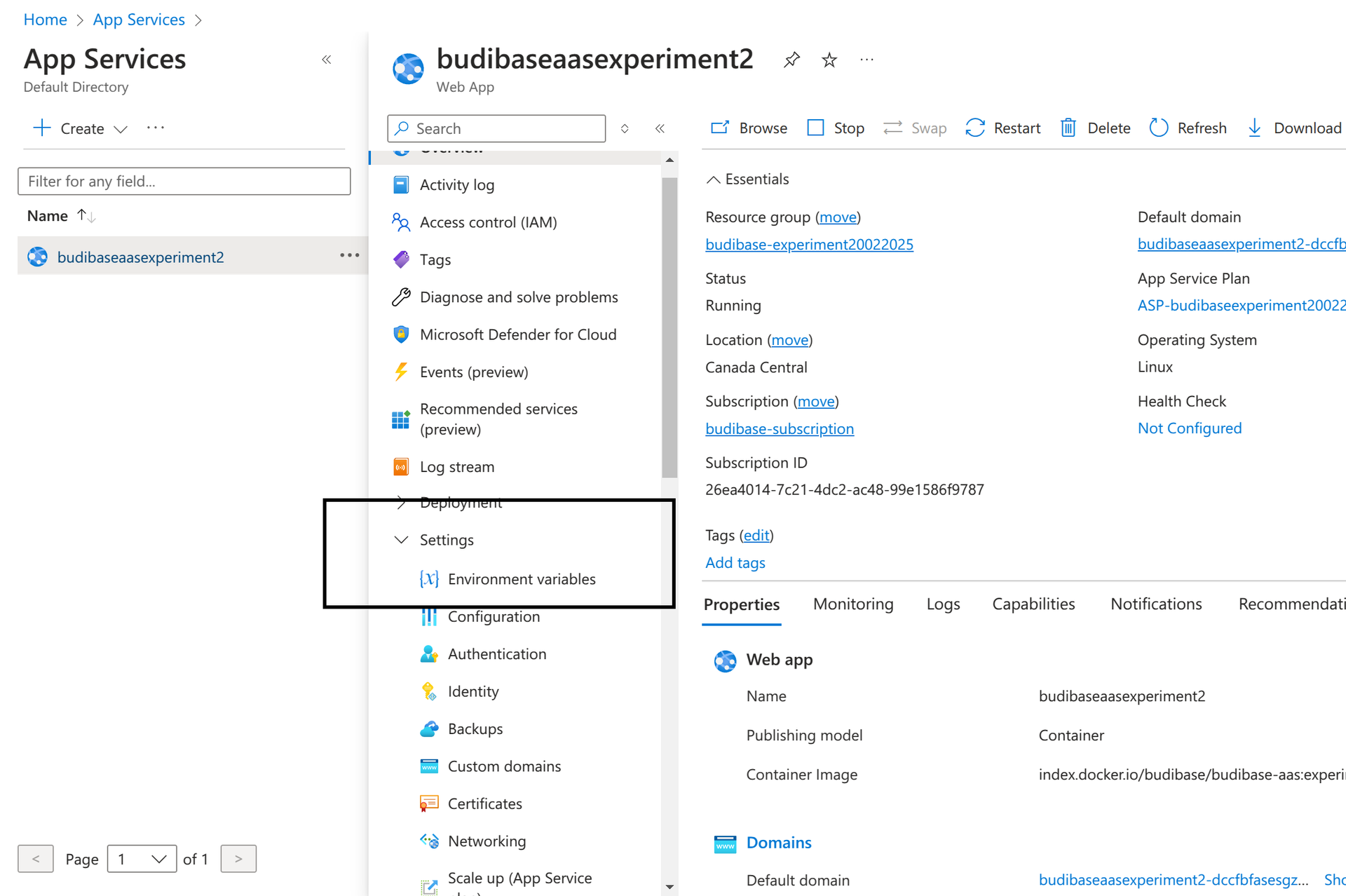
Grab key1 or key2 value and keep it someplace since you will need it later on.
Setting the environment variables
There are four required environment variables for the app to be able to launch and run, as well as, make sure that data persistence is achieved.
AZURE_STORAGE_ACCOUNTAZURE_STORAGE_KEYMINIO_ACCESS_KEYMINIO_SECRET_KEY
For AZURE_STORAGE_ACCOUNT and MINIO_ACCESS_KEY use the name of the Storage account you just created, or reuse one of the existing ones in your account.
The AZURE_STORAGE_KEY and MINIO_SECRET_KEY must be set to the key1 or key2 value of the Storage account.
To set these variables, navigate to the App Service’s app panel and find the Settings tab in the drawer. Under it, there should be Environment variables.
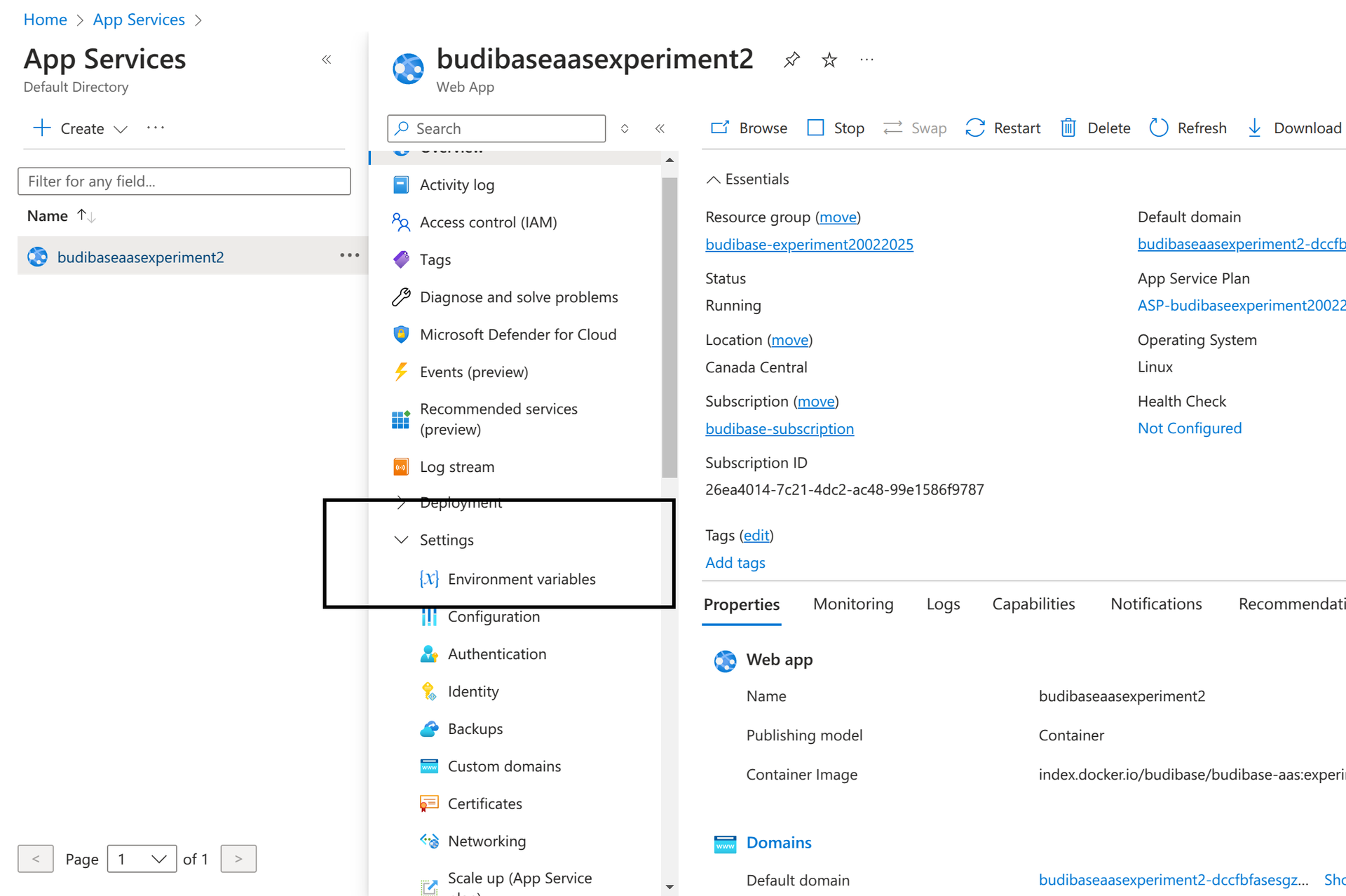
At the very minimum, the following are the environment variables required to run Budibase in the App Service. The rest you see in the table below are managed and set by the App Service itself. For a complete list of supported environment variables refer to our official documentation.
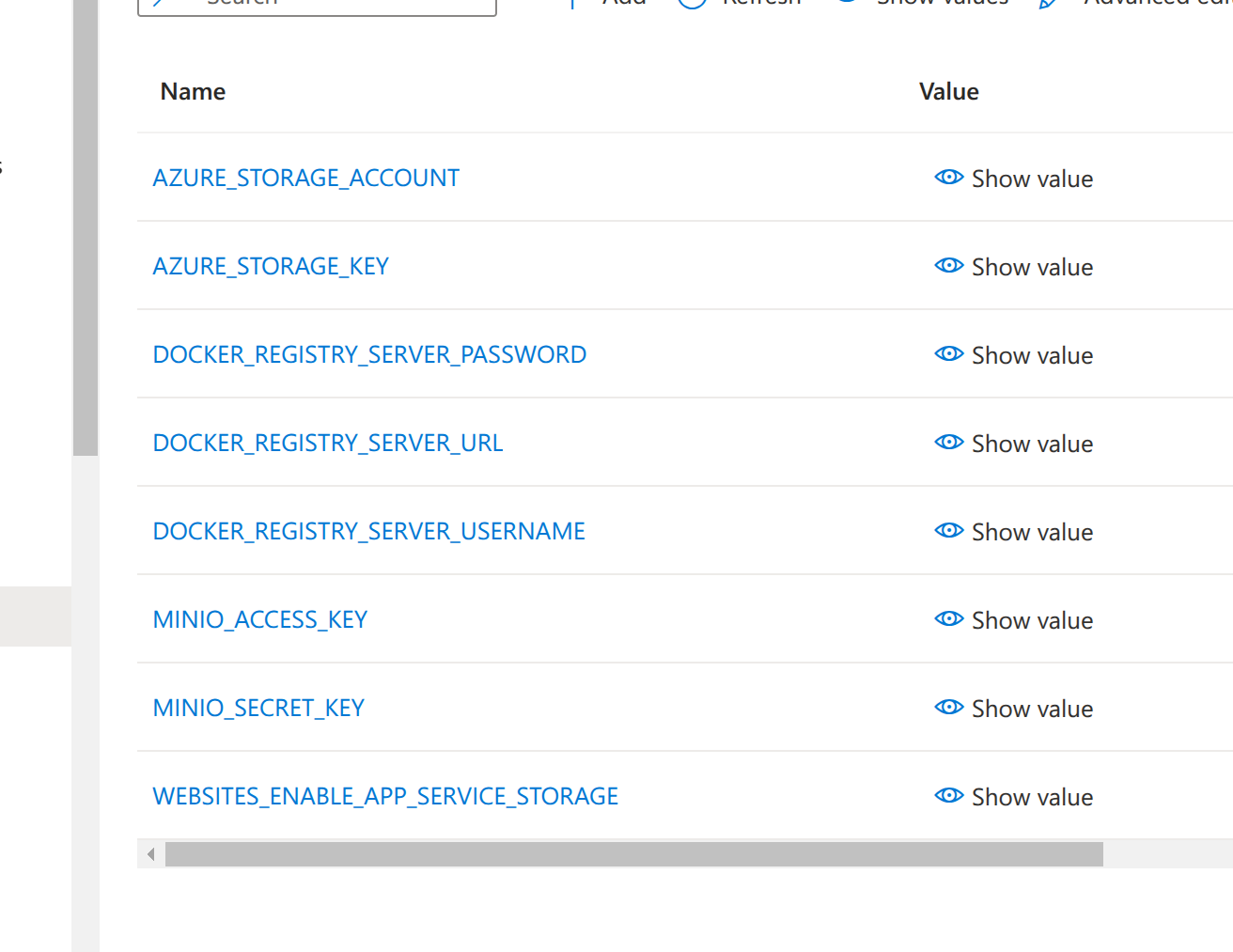
Troubleshooting
Logs
Ensure that in the Monitoring section, under App Service Logs, the Application Logging toggle is set to File System. Otherwise, the Log Stream console will be unable to stream logs from the container.
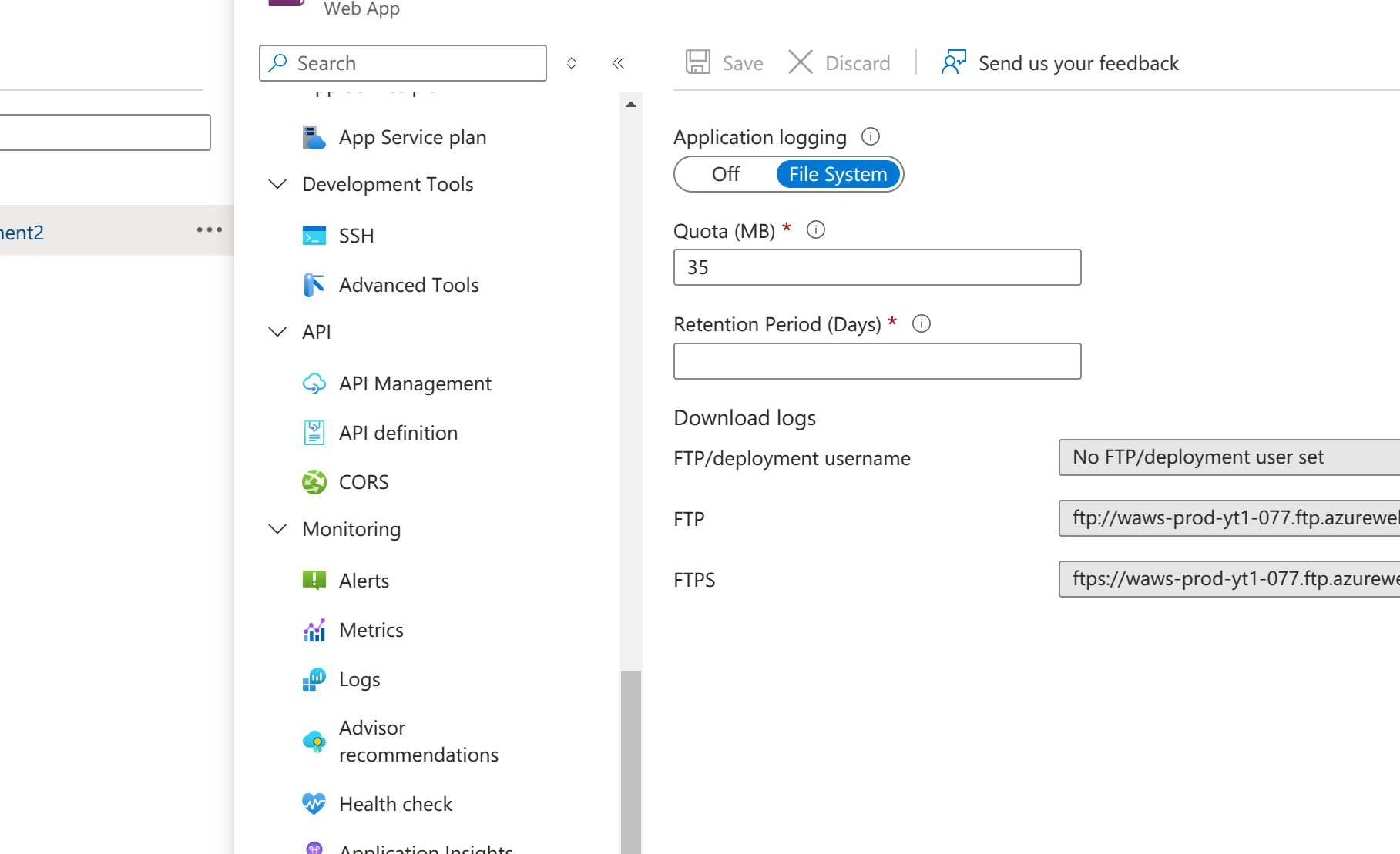
After that, you can use the explorer, under Log stream.
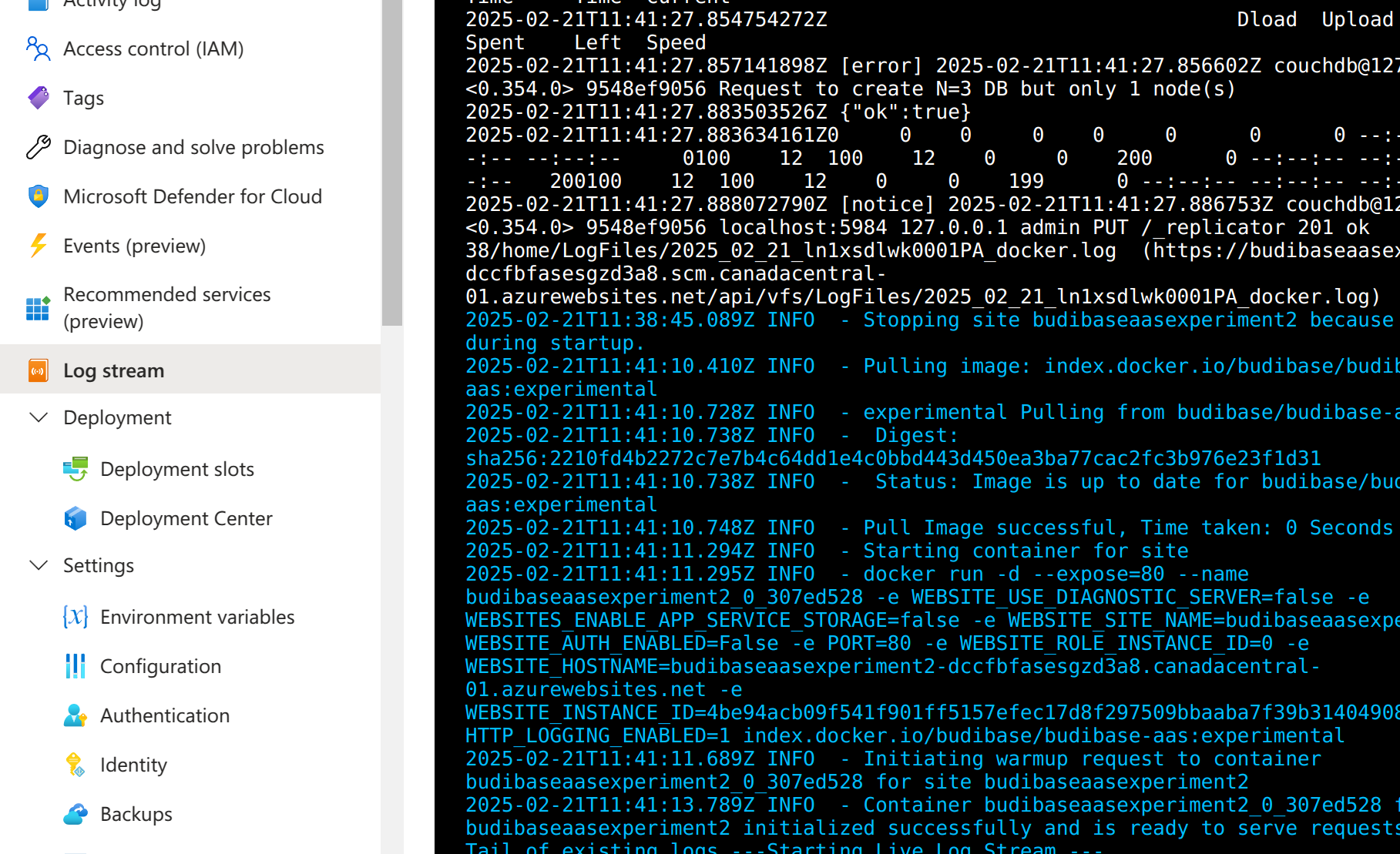
Updated 4 months ago