Branding 🔒
There are several ways in which you can customise the branding of your Budibase instance and, of course, your applications!
Licensing🔒The following features are only available to customers with a Premium or Enterprise plan.
You can view more details on our pricing page.
In the Budibase admin portal, navigate to the to the branding section, Settings > Branding. In here you can manage all available elements of your Budibase branding configuration.
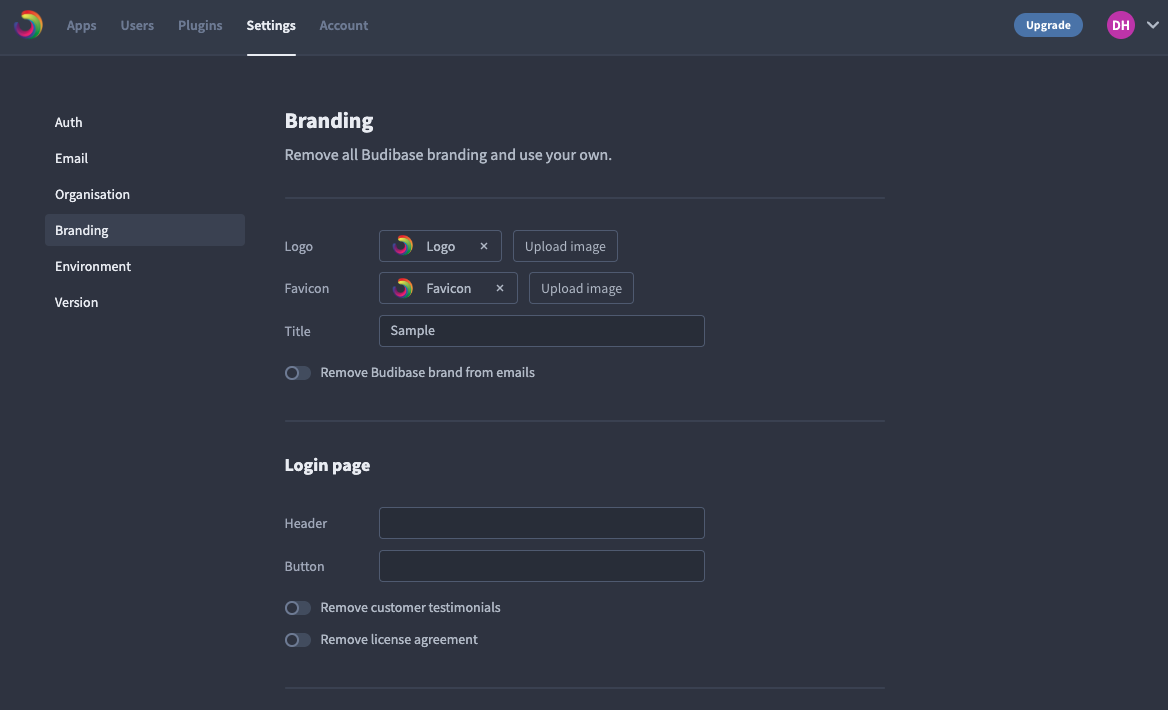
Logo
Easily the most impactful part of your branding. Your custom logo will be visible in the portal header:and the app navigation
You can, of course, update the logo on a per application basis. In the builder design section, you can override the global branding and configure a logo especially for your application navigation.
For self host environments, your logo will also appear in your Budibase login page!
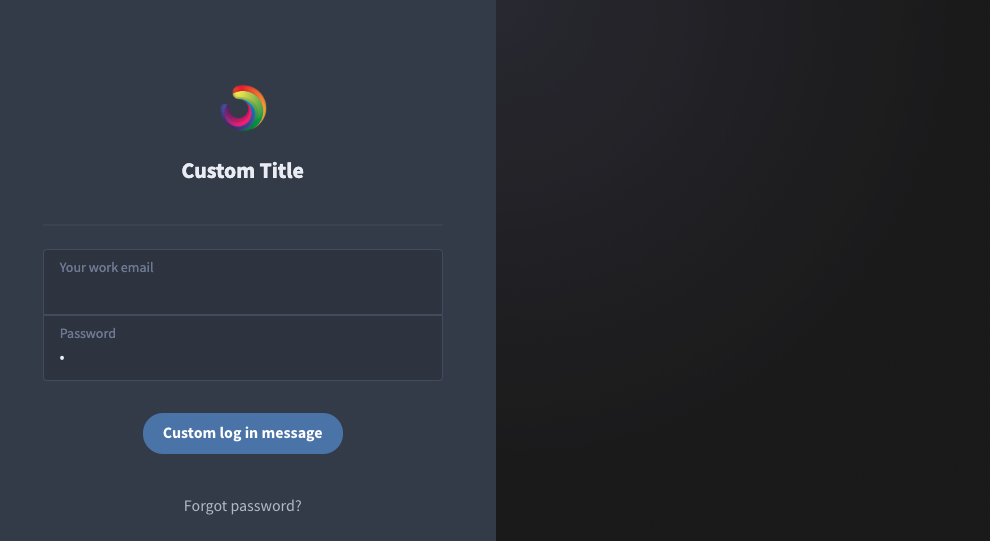
Favicon
If a custom favicon has been set, it will be displayed in the tab for any published or previewed application.
In self host environments, the favicon will also appear in your Budibase login and authentication pages!
Title (Self Host)
For self host environments, the title attribute can be used to customise the tab text for your Budibase login and authentication pages.
Email Branding
Emails sent from Budibase will carry our branding header, as shown below.If you would like to remove this from your Budibase emails and customise your correspondence, simply flip the toggle.

Login Customisation (Self Host)
With a self hosted instance of Budibase you can further customise elements of the log in screen.
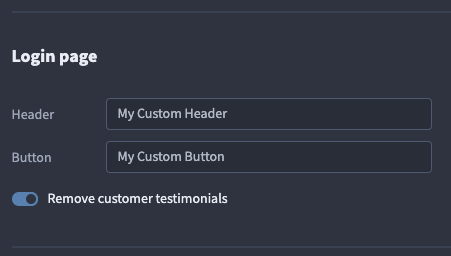
Available options
- Header - the main text below your branding. Currently this defaults to Log in to Budibase
- Button - the text displayed on the login button. Currently this defaults to Log in to Budibase.
- Remove Testimonials - Testimonials currently default to enabled but you can flip the toggle and remove them if you wish
Your fully customised home page:
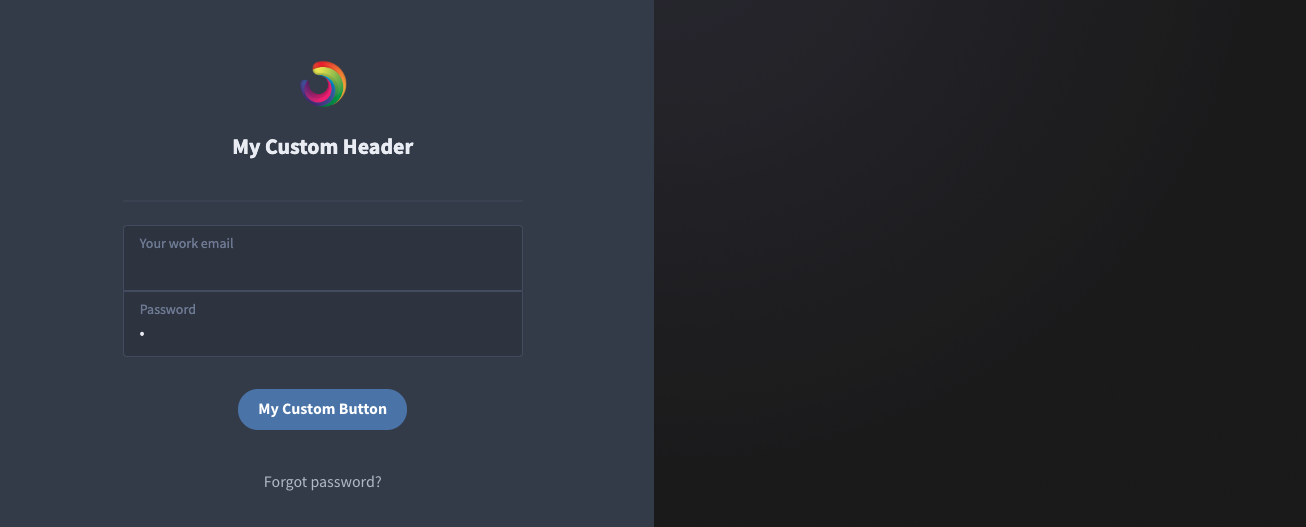
App Preview Meta tags
Meta tags are primarily used to describe your application to search engines or when sharing a link to your application via social media.
If you post the link to your application on e.g Facebook, Twitter or Slack, you would typically see a card that looks something like this: In the branding section, you can customise the look and feel of your applications meta data with the following optional properties.
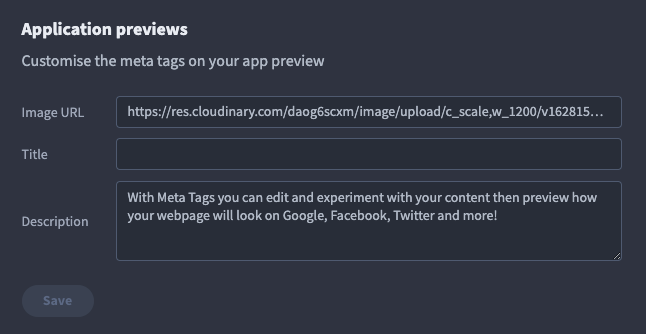
Image URL
Use the Image URL property to configure a custom branding image URL.
Ensure the target image is appropriately sized for the media preview of your target platforms.
Lastly, be mindful of the availability of the file when configuring this property. If the file is inaccessible when sharing your application link, the card will not render as intended.
Title
The default behaviour for the meta title combines the application name with "- built with budibase.". For example, if your application was called "My Expenses Portal", it would be displayed as "My Expenses Portal - built with budibase."
You can use the Title property to override this behaviour. Any value set here will override all app titles displayed in meta cards.
Description
The description field is entirely optional. A description typically provides supplementary information about the target, or in this case, additional information about your organisation/apps.
App Meta Card example
The following is an example of some of the custom meta card elements in action. Our custom branding has replaced the Budibase default and we now have our own description.
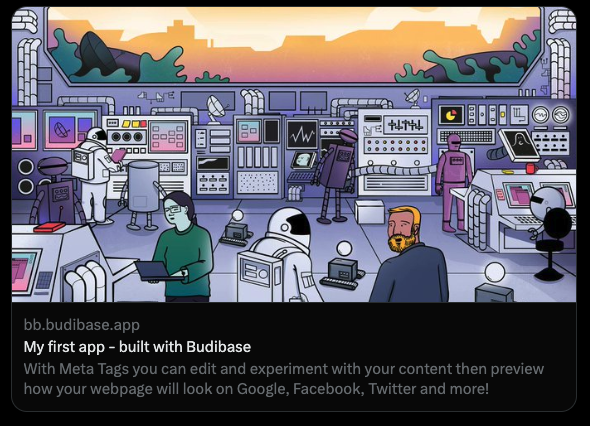
Updated 4 months ago