Date picker
The Date Picker allows you to select a Date, DateTime or Time, depending on your settings.
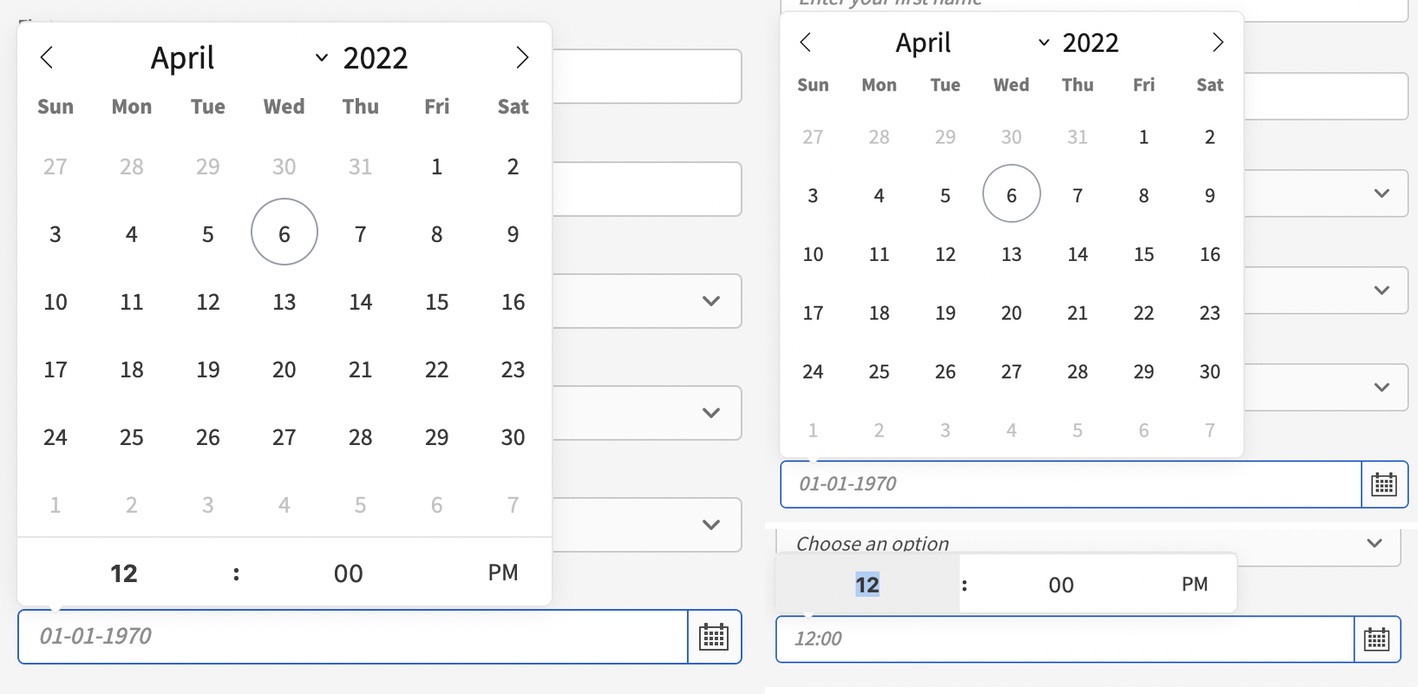
Left: Date/time; Top-right: Date; Bottom-right: Time
As you can see above there's three flavours of the date and/or time pickers.
Add a date picker
The Date Picker needs to be a child of the Form component.
To add the Date Picker component, click Form > Date Picker.
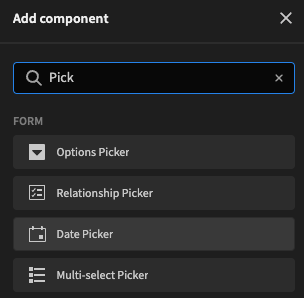
After the Date Picker is added you can start to configure it.
Date, Date/Time or Time?
To choose between the different types of pickers, you can use two checkboxes in the Settings Panel to get three different results.
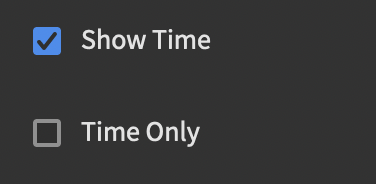
To get the results, only check the box which are mentioned below.
- Date/time: ☑️ Show Time
- Date: ☑️ Show Time + ☑️ Time Only
- Time: ☑️ Time Only
Further configuration
| Setting | Description |
|---|---|
| Field | Connected field from the parent Form element, or custom by typing in a field name. |
| Label | The text visible to the user next to the Date Picker as a descriptor of the field |
| Placeholder | The text displayed in a lighter tint inside the Date Picker. Will only display when the picker has no value |
| Default Value | When a default value is provided, every time the form is opened this will be prefilled in the Date Picker. Entering this will also prevent the Placeholder from showing |
| Disabled | When checked, disables the field; The user cannot change the value. |
Updated 4 months ago