Budibase DB
Budibase DB is our native datasource. Any data you add here is stored directly on your Budibase instance and can be used by any apps or automations within your Workspace.
Creating a table
You can create a table when you are in the Data section of the workspace.
Click Add source and then click the Create new table button.
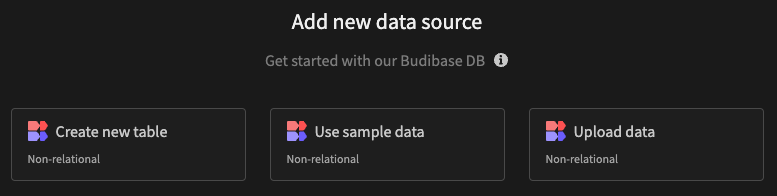
Create a new table using this button
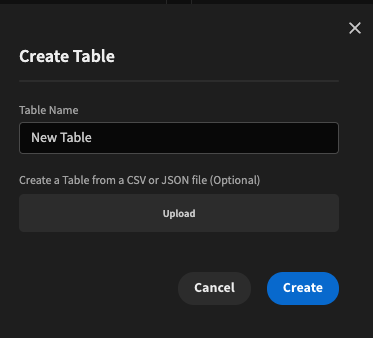
Creating a new Budibase DB table
Adding columns
To add new columns to an existing Budibase DB table, navigate to the table you want to edit, then click the + button along the top-right of the grid view. This will display a popover where you can configure the column you want to add.
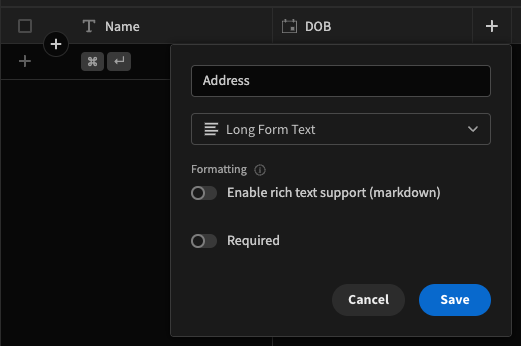
Adding a long form 'Address' field
Editing columns
- Step into the table through the sidebar
- Hover over the column name you want to edit
- Click the three dots and select Edit column
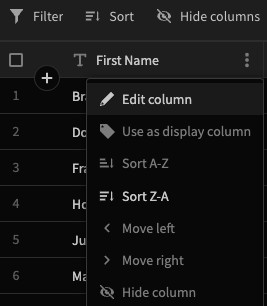
Click the pencil icon to edit column
Selecting the display column
The display column is an important aspect when you're setting up relationships in tables. The column you select as a display column will be the one visually displayed inside a relationship column in another table.
Selecting a column during the table creation is only possible if you import data using a CSV file. To select a display column in any other situation, you can set it from the edit column dropdown.
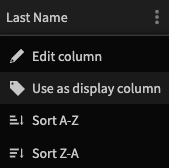
Use as display column
Auto-columns
After creating a new Budibase DB table you can add any number of built-in (auto types) columns you want to have. Each of these will be automatically updated whenever rows are added or updated in your table.
When adding a column, select Auto Column, and then the specific sub-type.
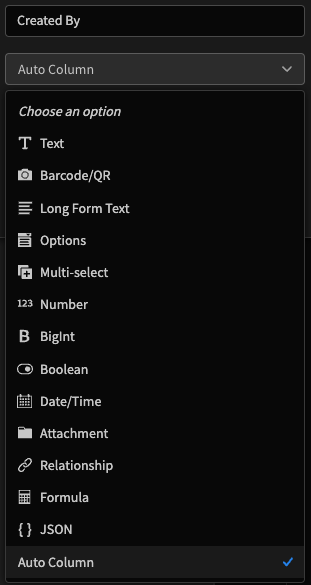
Selecting the 'Auto Column' data type
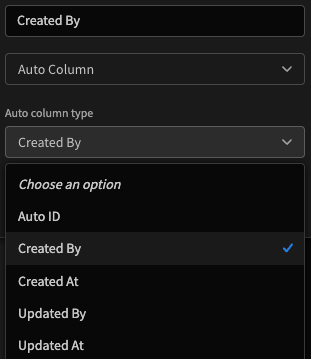
Selecting the 'Created By' auto column sub-type
| Name | Description |
|---|---|
| Auto ID | An automatically generated ID |
| Created by | The user who created the row |
| Created at | When this row was created |
| Updated by | The user who updated the row last |
| Updated at | The time when the row was updated last |
Create table from CSVYou can Import a CSV/JSON file as a new Budibase table.
Data types
Within Budibase DB there are several data types to choose.
| Name | Description |
|---|---|
| Text | Storage of (relatively) short text |
| Long Form Text | Allows you to store large amounts of texts, also supports markdown |
| Options | Predefined list of options of which one can be selected |
| Multi-select | Predefined list of options of which multiple can be selected |
| Number | Storage of number |
| Boolean (True/False) | Storage of true/false |
| Date/time | Storage of a date with a time |
| Attachments | Storage of a file. Limited to 20MB per file |
| Relationships | Creates a link between this table and another table |
| Formula | Allows you to set a formulated column, which will be calculated based on what you define. You can use handlebars or JavaScript |
| JSON | Allows you to store JSON within a row, with the option to define a schema |
| Barcode/QR | A text representation of a barcode or QR code |
| Auto Column | Auto columns can be added post-creation of the database by selecting data type. |
If using an external SQL Datasource, the native SQL data types will be mapped to one of these Budibase types for use in your workspace. For more detail, look here for how the mappings are handled.
Column definitions
Common column options:
| Property Name | Description |
|---|---|
| Name | The name of the column, used for querying and displaying |
| Type | The type of data you want to store. |
| Use as table display column | Enabling this will make the newly created column the display column. This will also automatically make the field required |
| Primary index | Enabling this allows you to search in this field |
| Secondary index | When primary index is in use, you can enable a second index for searching |
| Property Name | Description | Data Types |
|---|---|---|
| Enable Rich Text Format Support | Enabling this will allow you to store markdown | Long Form Text |
| Options | The select-able options available for this column, one per line. | Options, Multi-select |
| Table | Allow a relationship to the specified table | Relationship |
| Column name in other table | The relationship created will also be visible in the related table, this will set the new column name on the related table | Relationship |
| Formula | Allows you to set a formulated column, which will be calculated based on what you define. Allows you to define handlebars and JavaScript | Formula |
Constraints
The following column constraints are available:
| Constraint Name | Description | Data Types |
|---|---|---|
| Required | When enabled, a value must be set for this field | All |
| Maximum Length | The maximum length that can be stored in this column | Text |
| Min Value | When set, any value entered in the database lower than this number will be rejected | Number |
| Max Value | When set, any value entered in the database higher than this number will be rejected | Number |
| Earliest | When set, any date before the specified date is rejected for new rows | Date/Time |
| Latest | When set, any date after the specified date is rejected for new rows | Date/Time |
External datasource constraintsYou can add Budibase constraints to external table columns, however this is entirely for form validation and will not restrict the data that is saved.
Instead, you must add data constraints yourself to any external table schemas.
Data sync between environments
When using the Budibase DB, there are two environments to consider.
The Development environment represents the data that you see and interact with when using the app builder, which includes the Data and Design sections, and the App preview.
If in doubt, you can see if you are in the dev environment from the URL, which will show /app/app_dev_abc... in the path. In production, the URL will appear without the _dev part.
Production represents your live environment. This is the data that your End Users will interact with. When in the app builder, production data will continuously sync and update your development data, although a page refresh may be needed to see the new changes.
Whenever you Publish your app, any edits, inserts or deletes made in your dev data will be pushed into production, which may overwrite existing data.
External datasourcesThings are a little different when using an external database such as SQL.
In this case the data in either environment will read and write to the database that you connected to.You can use Environment variables 🔒 to make use of development and production databases.
Updated 3 months ago