Google Sheets
Google Sheets is a spreadsheet program included as part of the free, web-based Google Docs Editors suite.
Google Sheets CompatibilityThe Google Sheets integration only supports simple table structures. For data fetching to work correctly, the sheet must have a clear header row as the first available row.
Setup
Navigate to the spreadsheet you want to integrate into Budibase. Copy the URL.
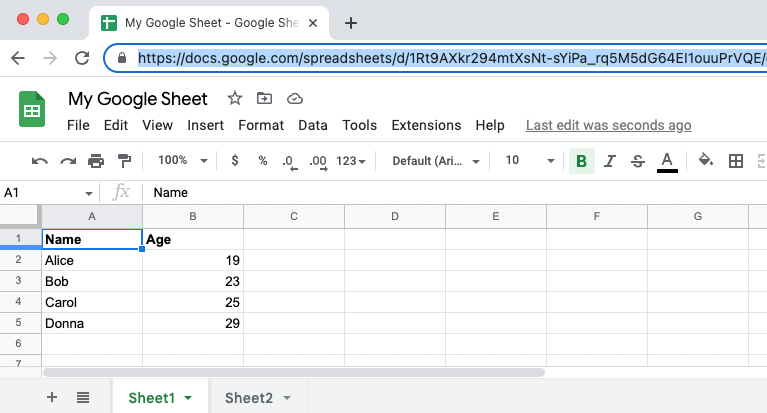
Connect
Click the + button to add a datasource, and then select 'Google Sheets'.
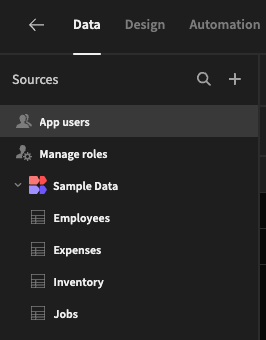
You will then be prompted to sign-in with a Google account. This account should have permissions to view the spreadsheet you want to work with.
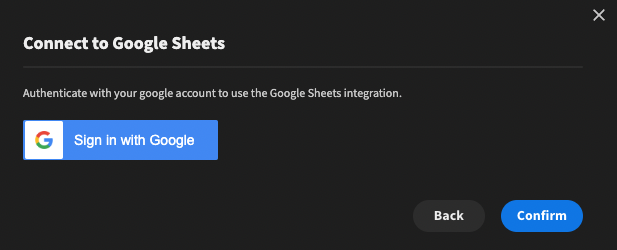
Allow Budibase to access your Google account.
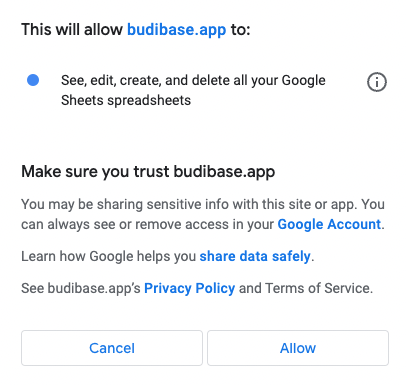
Self-hostingIf you are self-hosted, you will need to setup Google SSO
Once you have authenticated with Google, you will be asked to provide your Google Sheet URL

Once Budibase successfully connects to your Google Sheet, you can select which worksheets to import (or skip):
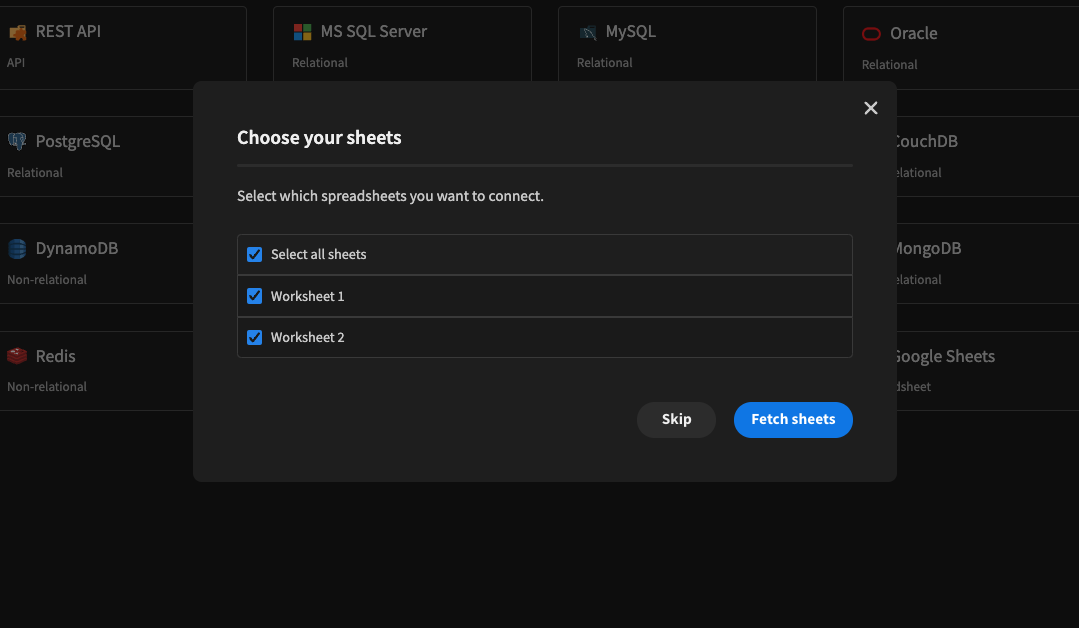
Header row neededYour worksheets will need to have a header row to successfully import into Budibase. Your header row must be the first row in each sheet.
Data view
Each sheet can be viewed and edited as a grid within the Budibase builder.
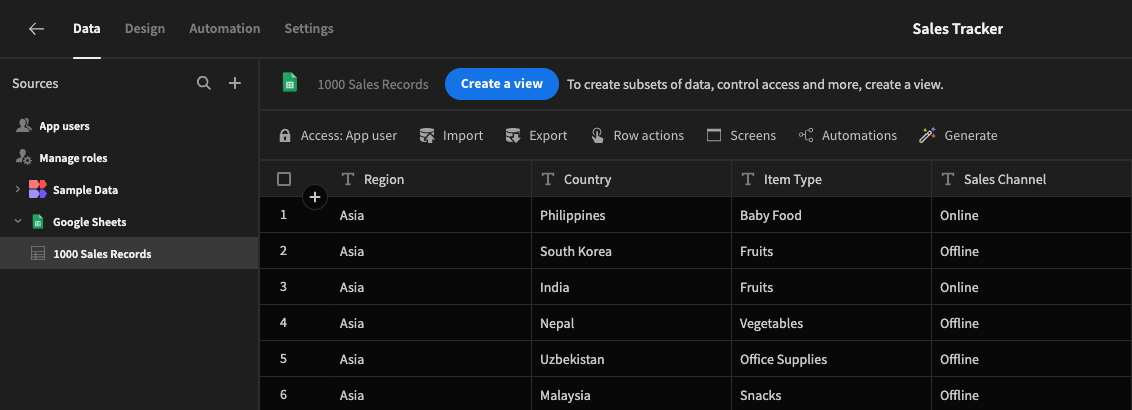
You can edit columns, add rows, edit rows and delete rows via the Grid interface. Changes made in Budibase will be reflected in that sheet of your Google spreadsheet. You can also create views that will not be reflected in your Google Sheet, but will help you visualise existing data.
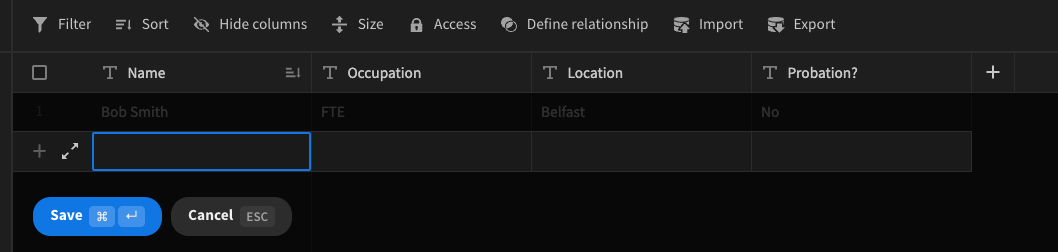
In addition, Google Sheets data tables can utilise the row actions, such as Save Row and be used as a Form schema
Query
The Google Sheets connector supports adding queries for when you might need to transform data or perform CRUD operations with specific bindings.
To add a query, select your Google spreadsheet datasource, and click Add query at the bottom of the configuration page.
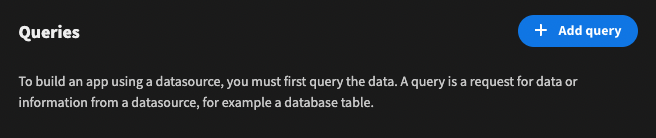
Create
Allows you to insert a row. You must provide the name of the sheet as well as a JSON payload to specify the column names and value.
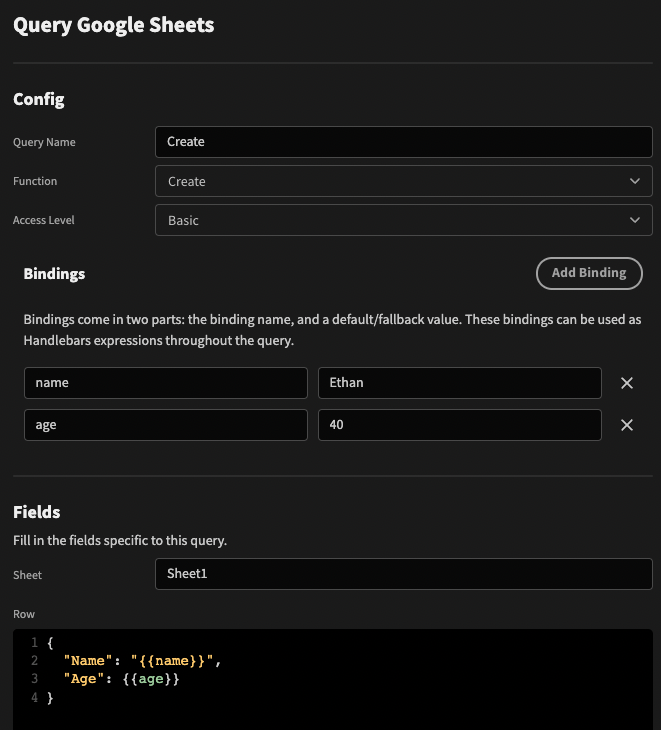
The row number of the created entry will be returned on success.
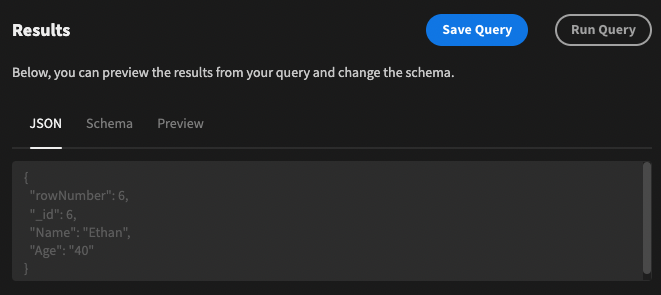

Read
Simply returns all the rows of a specified sheet. The transformer allows you to filter and map the data into the schema you desire.
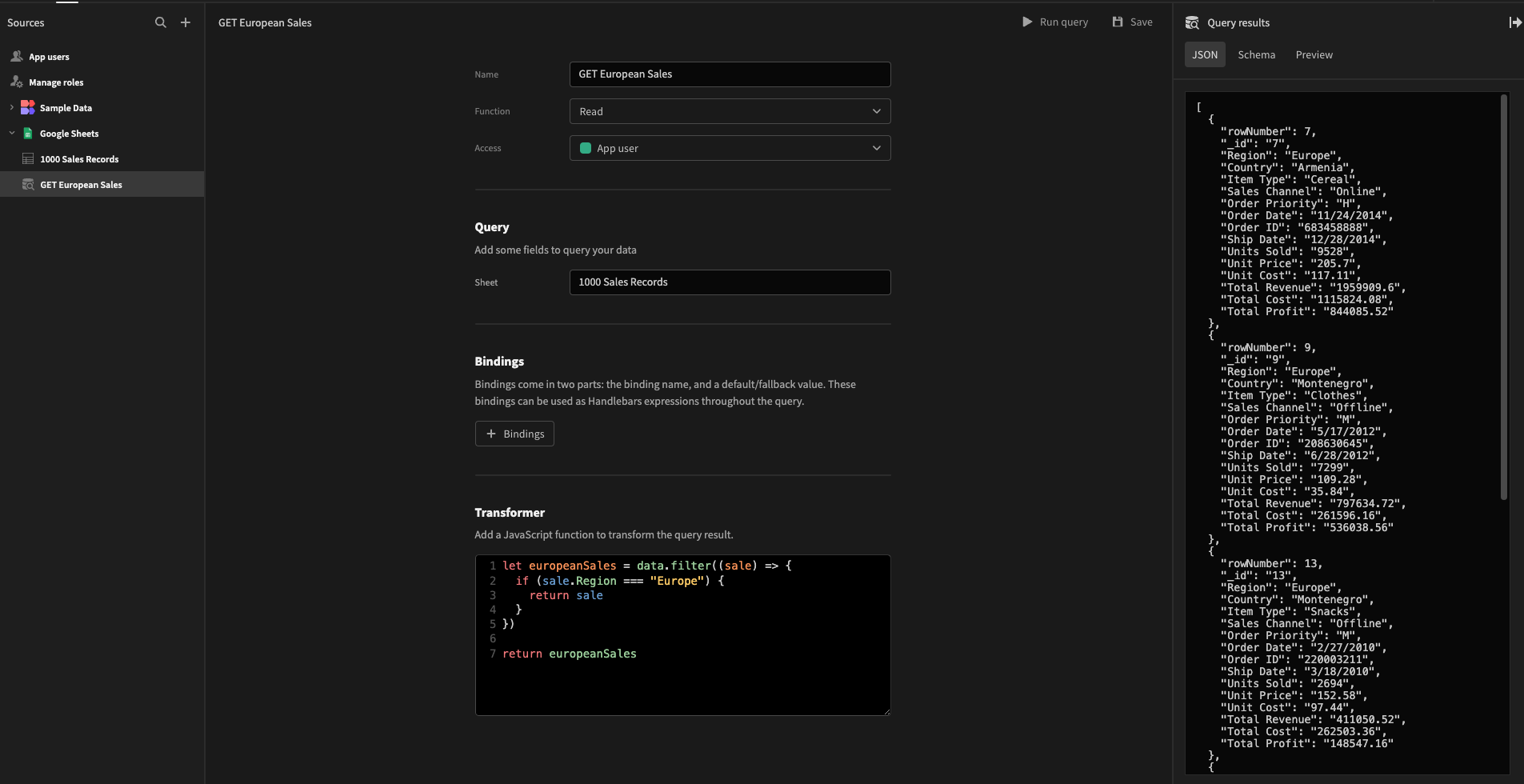
Update
Similar to Create in that you must provide a payload of data, however you must also provide a row index to be overwritten.
Row indexRow indexing starts from zero - the first row below the header row (usually the second row).
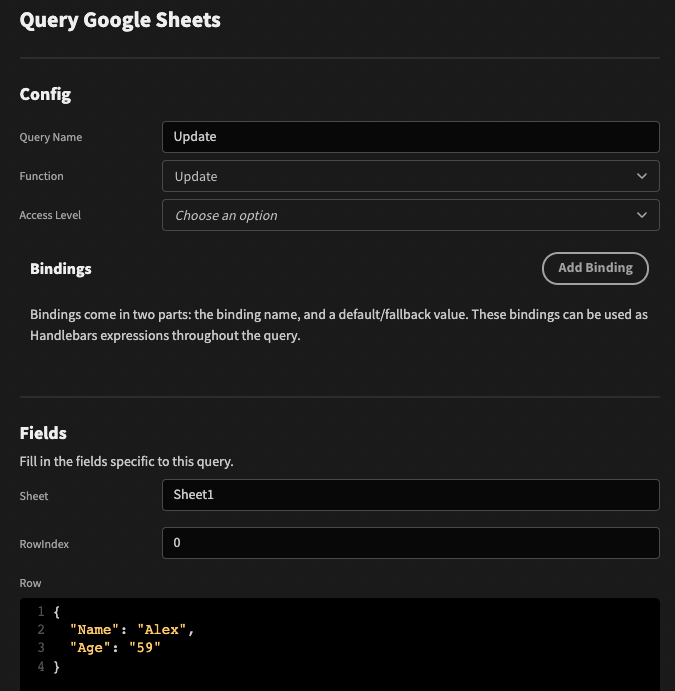
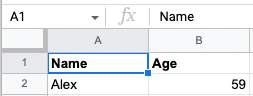
Delete
The same as Update, a sheet name and row index must be provided. That row will be deleted.
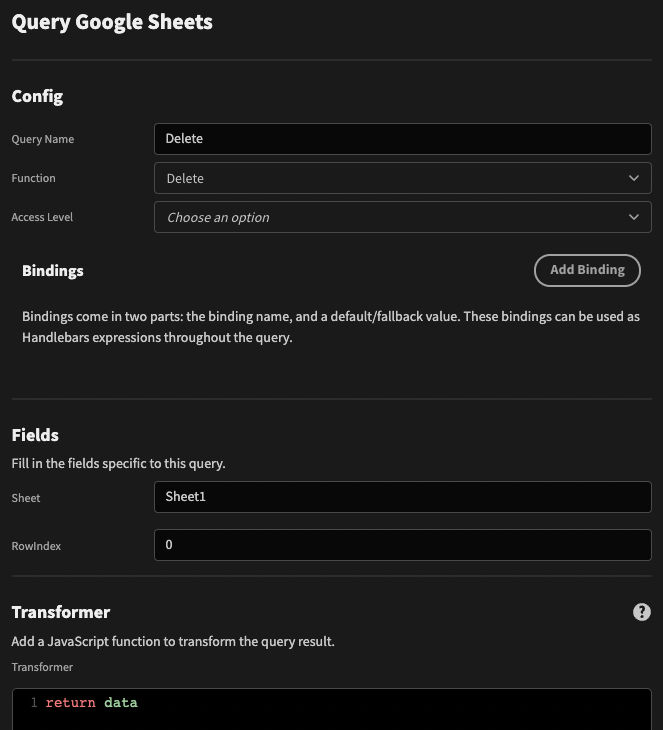
Rows will be shifted up after deletion.
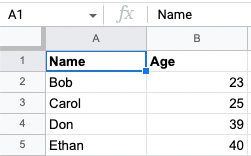
Updated 3 months ago