Zapier
Running a Zap from your Bapp
Setup
To begin, create a Zap and select Webhooks by Zapier as your first step, and click Continue.
Click Copy to copy the Webhook URL to the clipboard.
Send a JSON payload to the webhook URL to setup the request body. This should match the JSON that you will be sending from Budibase.
With the request body defined, you can use those values in your subsequent steps by selecting the Raw Body binding, and typing the path to the desired property.
For example:
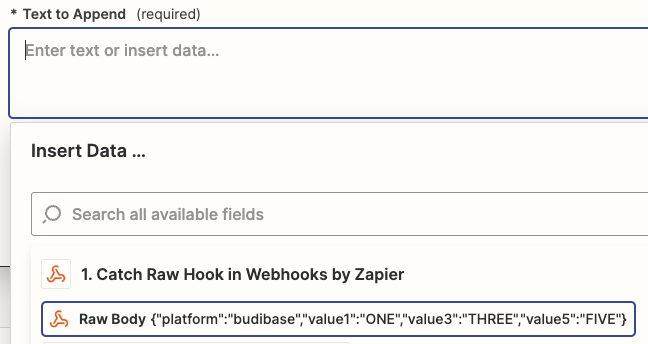
Selecting the 'Raw Body' binding

Typing out the desired body property, i.e. 'value5'
Pushing data to Zapier from Budibase
With your Zap configured, you can now interact with it from Budibase.
-
Create a new automation with a Trigger.
-
Click the
+icon, and select theZapierapp action. -
Paste in the webhook URL and fill in the JSON payload as previously defined in Zapier.
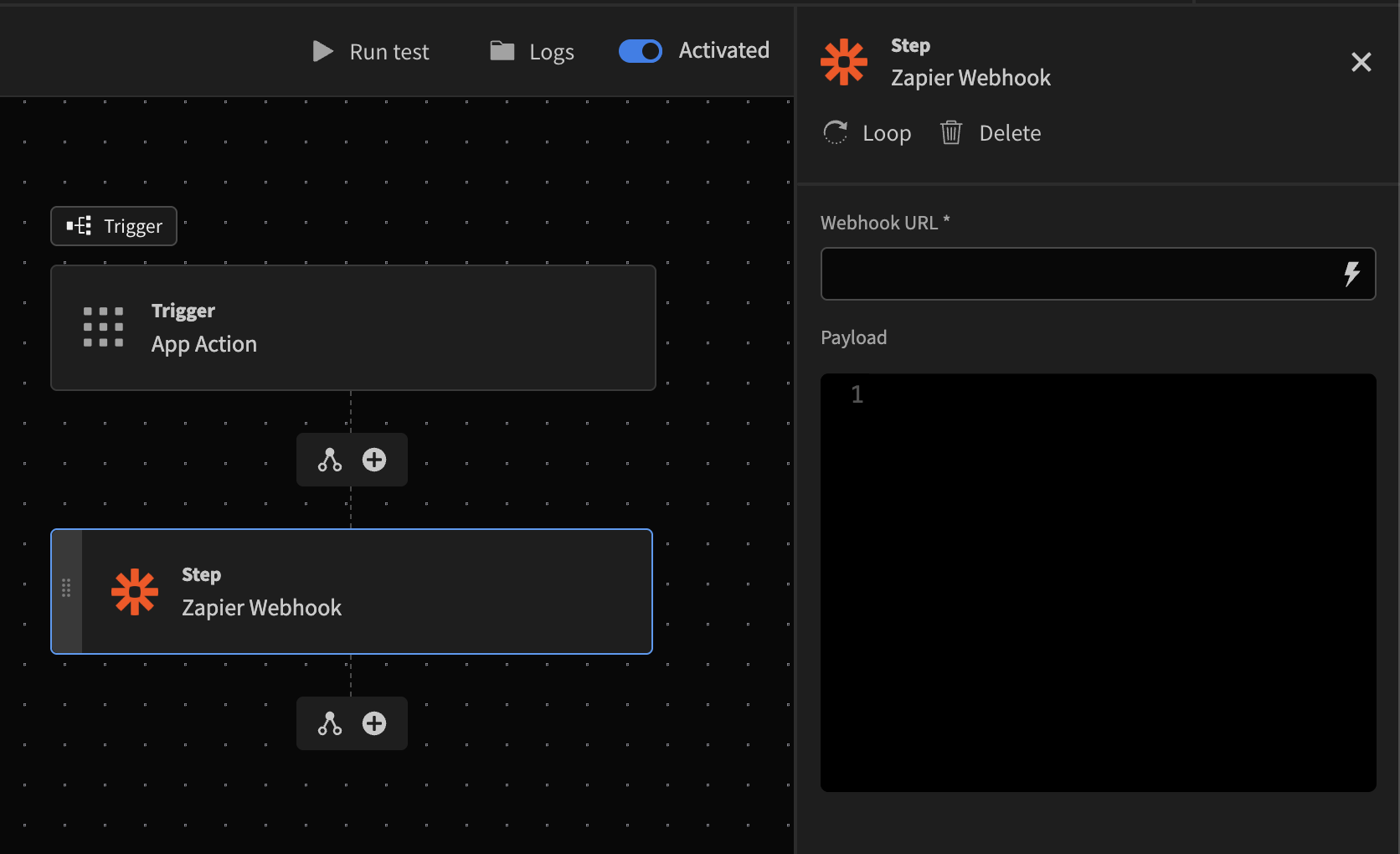
Using bindings
Most likely you will want to send dynamic values, such as those from your automation trigger, rather than static values previously shown.
You can do this through Bindings.
If you are using an App action trigger, then the fields can be accessed like so:
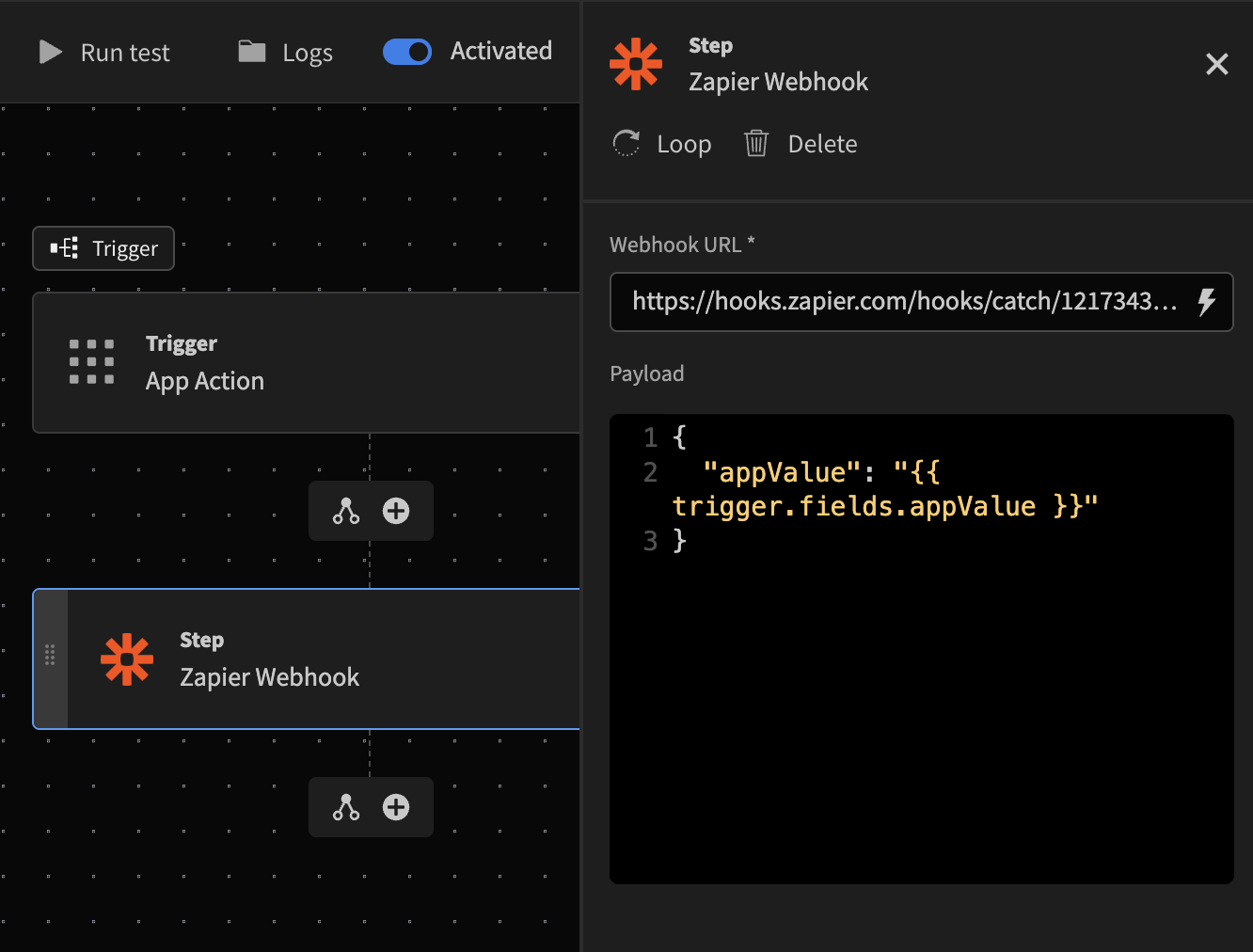
App action fields binding
Note the binding expression in this case is surrounded in double quotes because appValue is of type Text.
For type Number, the quotes should not be included:
{{ trigger.fields.appValue }}
Updated 3 months ago