SSO with OneLogin
Configure SSO using OpenID Connect and OneLogin
OpenID ConnectTo become familiar with OpenID Connect in Budibase, see: OpenID Connect
Configuration
Create the application
Create the budibase application in your Applications list.
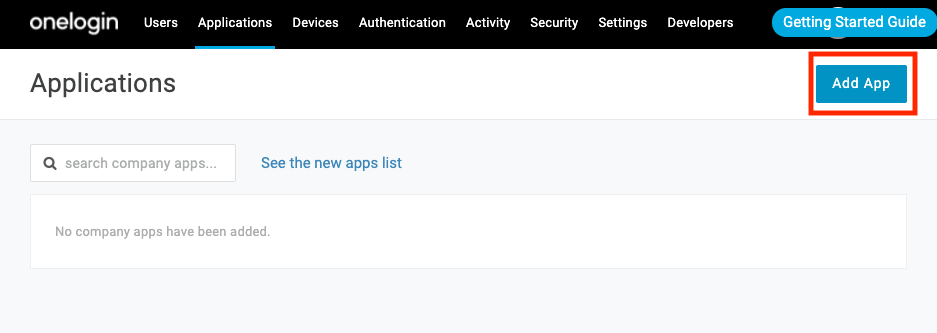
Type 'openid connect' and select 'Openid Connect (OIDC)'
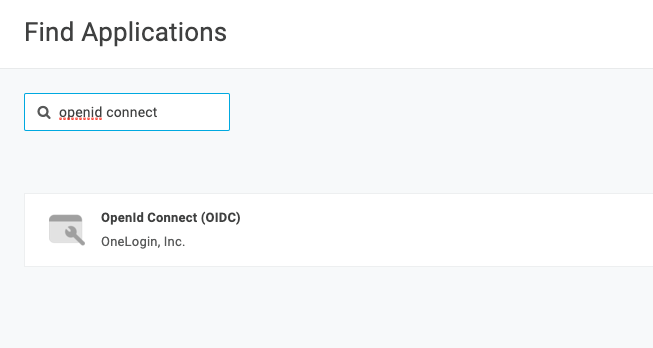
Give your application a name and save
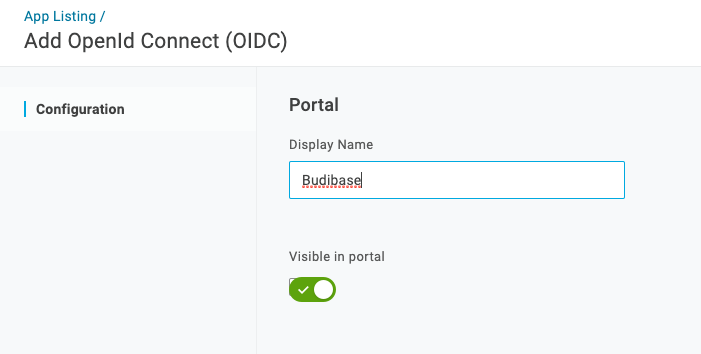
Visit the 'SSO' tab and choose
- 'Application Type' = 'Web'
- 'Authentication Method' = 'POST'
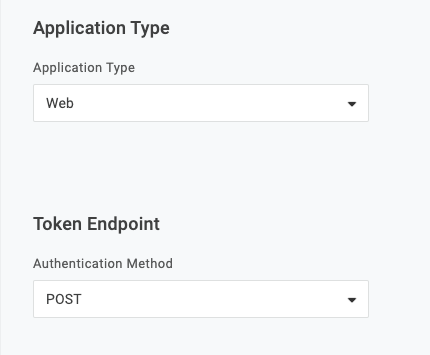
Find your configuration details
Visit the 'SSO' tab in your application.
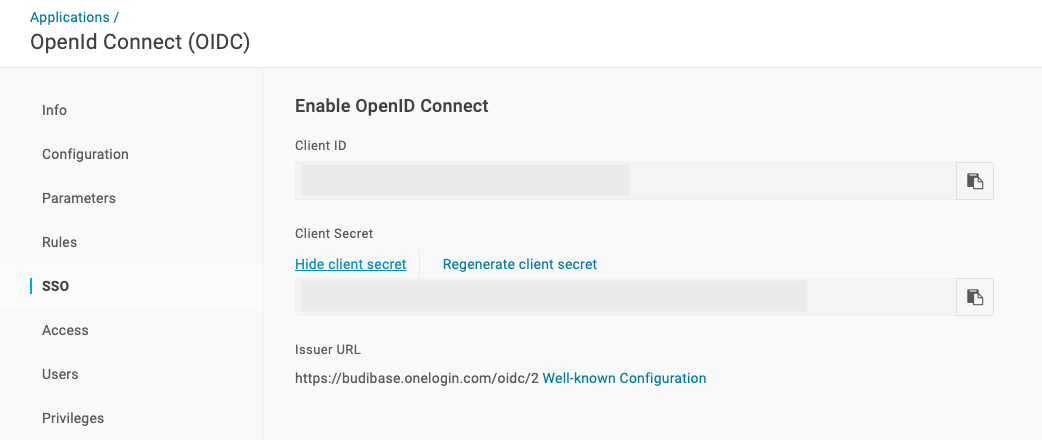
Client ID
Use the Client ID field as your Client ID in Budibase.
Client Secret
Use the Client Secret field as your Client ID in Budibase.
Configuration URL
Use the Issuer URL field to construct your Configuration URL in Budibase. e.g. https://{Issuer URL}/.well-known/openid-configuration
Add your callback URL
Visit the 'Configuration' tab in your application and enter your callback URL
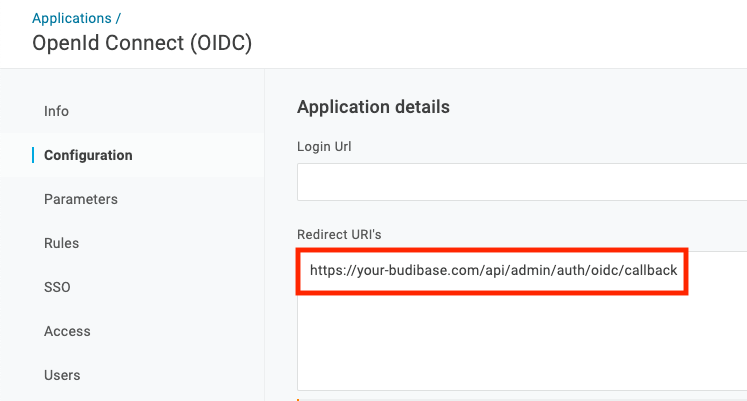
Updated 3 months ago