Command Interface
Easily navigate, perform actions, and access other functionalities through this interface.
You can open the command interface with ⌘ + K on Mac or Ctrl + K on Windows. Using this keyboard shortcut should open an interface similar to the one shown below. (Note: Some browsers may not support this functionality.)
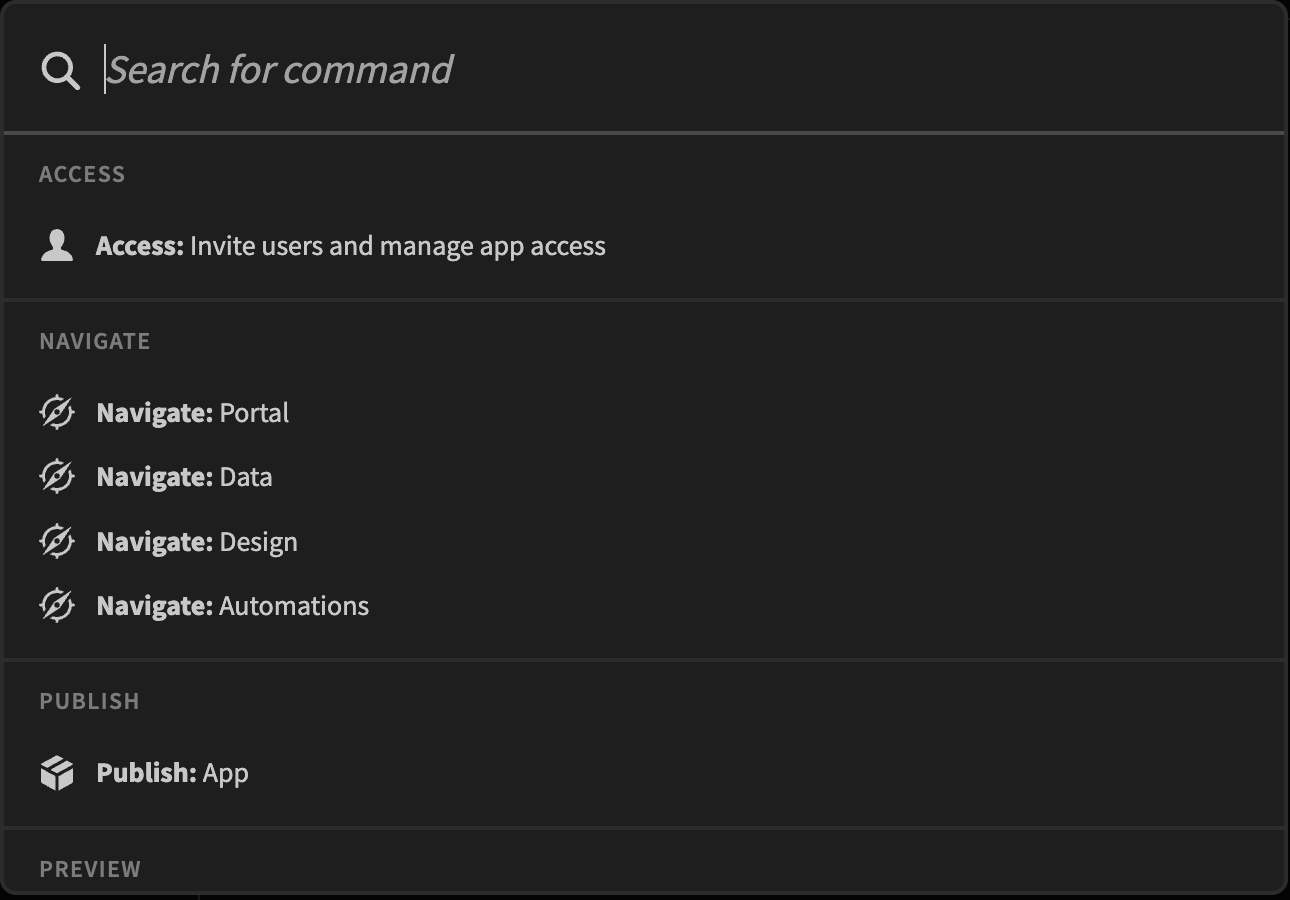
The command interface allows you to navigate around the page without having to click. It is fully searchable, enabling users to quickly reach any part of their app. Additionally, it allows users to perform various functions, such as publishing their app, viewing preview or published versions, inviting users, or changing the builder theme.
Access
Manage who has access to your app. This section allows you to invite new users and set their permissions.
- Invite users and manage app access
Navigate
Quickly move to different areas of the app for various functions:
- Navigate: Portal - Navigates the portal area were all your apps are located in Budibase
- Navigate: Data - Navigates to the Data area (Datasource, table, query creation and view)
- Navigate: Design - Navigates to the Design area (Screen creation)
- Navigate: Automations - Navigates to the Automations area
Publish
Control the publication of your app:
- Publish: App
Preview
- Preview: App (Opens a preview window of your app)
- Preview: Published App (Opens your published app)
Support
Navigates to our Github repository to report issues or start discussions
- Support: Raise GitHub Discussions
- Support: Raise A Bug
Datasource
Access all data sources within the app. Clicking these will take you to the respective data source section:
- Datasource: Budibase DB
- Datasource: MS SQL Server
- Datasource: MySQL
- Datasource: REST API
- Datasource: Postgres
- Datasource: MongoDB
Table
This shows a list of all tables you have fetched within an app. Allows you to easily navigate to any table in the list.
- Table: Users
- Table: Employees
Query
Find all queries related to data sources here. Navigate to view and manage these queries.
- Query: Create Row
- Query: Get User Record
Screen
Navigate to any screen created within the app.
- Navigate: /home
- Navigate: /employees
- Navigate: /employees/:id
Automation
Navigate to any automation contained within your current app.
Change Builder Theme
Change the appearance of the builder interface by selecting a theme.
- Change Builder Theme: Lightest
- Change Builder Theme: Light
- Change Builder Theme: Dark
- Change Builder Theme: Darkest
- Change Builder Theme: Nord
- Change Builder Theme: Midnight
Updated 4 months ago