S3
Amazon S3: Cloud object storage
Amazon Simple Storage Service (Amazon S3) is an object storage service offering industry-leading scalability, data availability, security, and performance.
S3 File UploadOnce you have this datasource added and successfully configured, you can make use of the S3 File Upload component in your apps.
Connect
To start, click on the Add source button of the Data section, select 'Amazon S3', and click Continue.
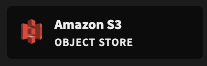
S3 datasource
This will prompt you to fill in the configuration. Once done click Save and continue to query.
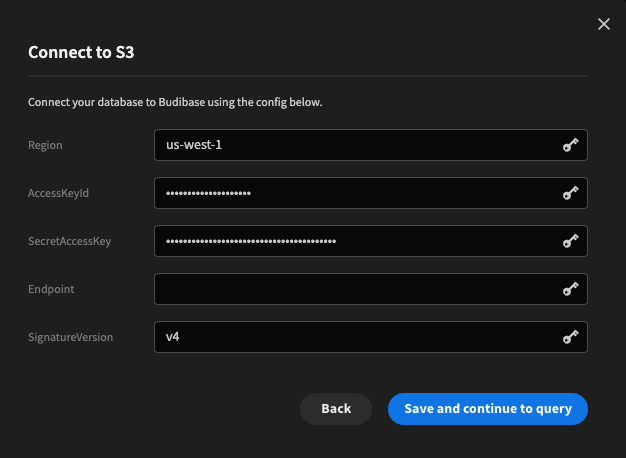
You will want the Region to match that of your bucket.
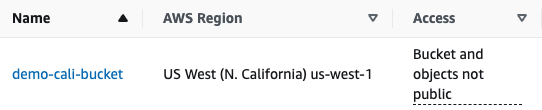
In addition, you will need an access key and secret key. Both of these can be obtained by following this guide.
Query types
The S3 connector has a variety of query types.
| Name | Description |
|---|---|
| Create | Creates a new bucket. |
| Read | Returns the metadata of the files in an S3 bucket. |
| Read CSV | Will return the contents of a specified CSV file into JSON format. |
| Delete | Will delete specified file(s) from the S3 bucket. |
More information on the client library used can be found here.
Create
When creating a new bucket, you will be able to choose an ACL from a drop-down of options, in addition to the other fields which are outlined here.
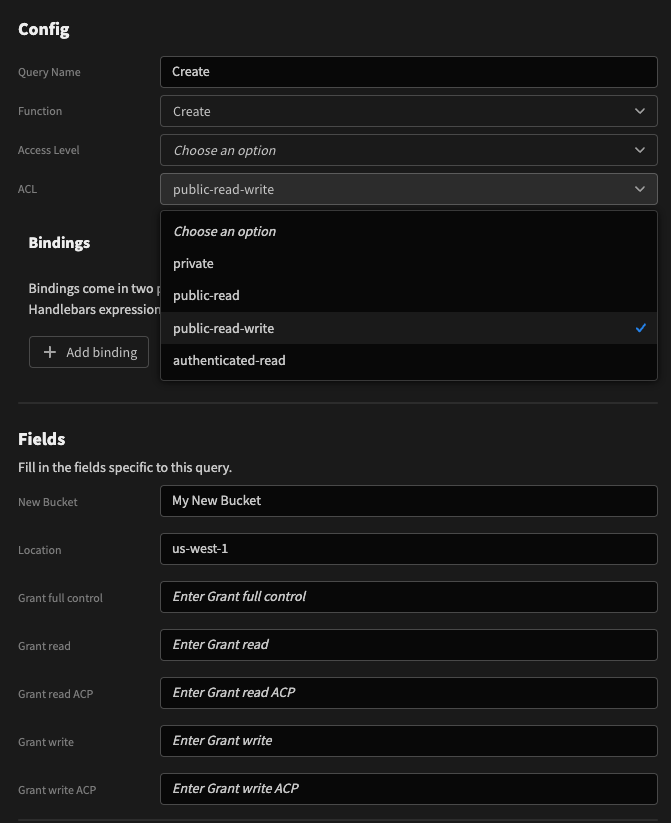
The Location field maps to CreateBucketConfiguration.LocationConstraint
Read
Specify a bucket name to pull down metadata for each file in the bucket. This uses the listObjects method of the S3 client library. There are a number of filters that can be applied, which are outlined here.
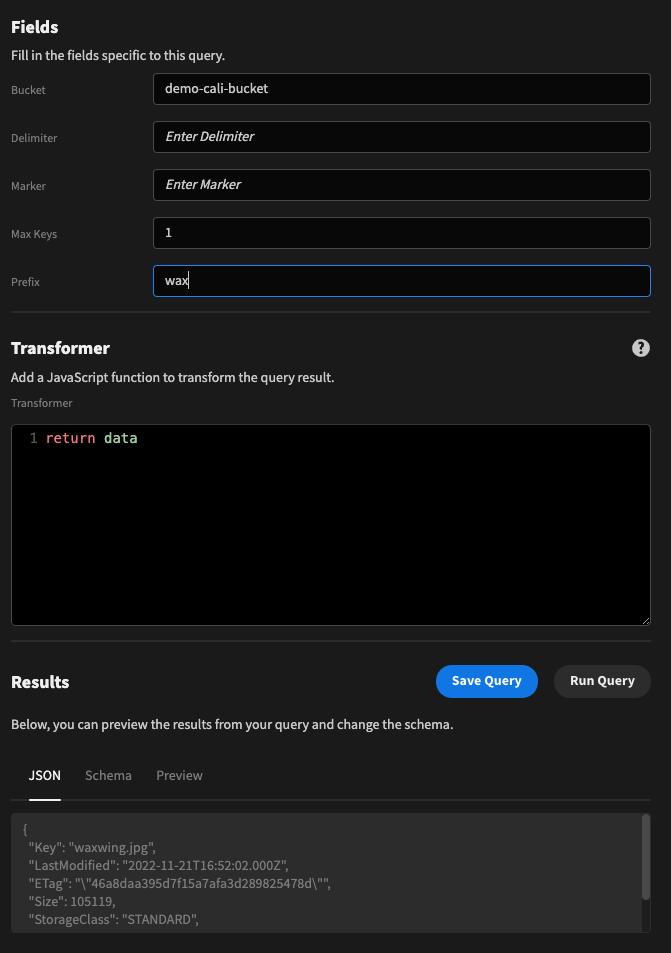
Read CSV
Select the Read CSV function. For a given Bucket name and file Key, the S3 connector will perform a getObject call, and attempt to convert the response to JSON.
The file must be a valid CSV, otherwise an error will be thrown.
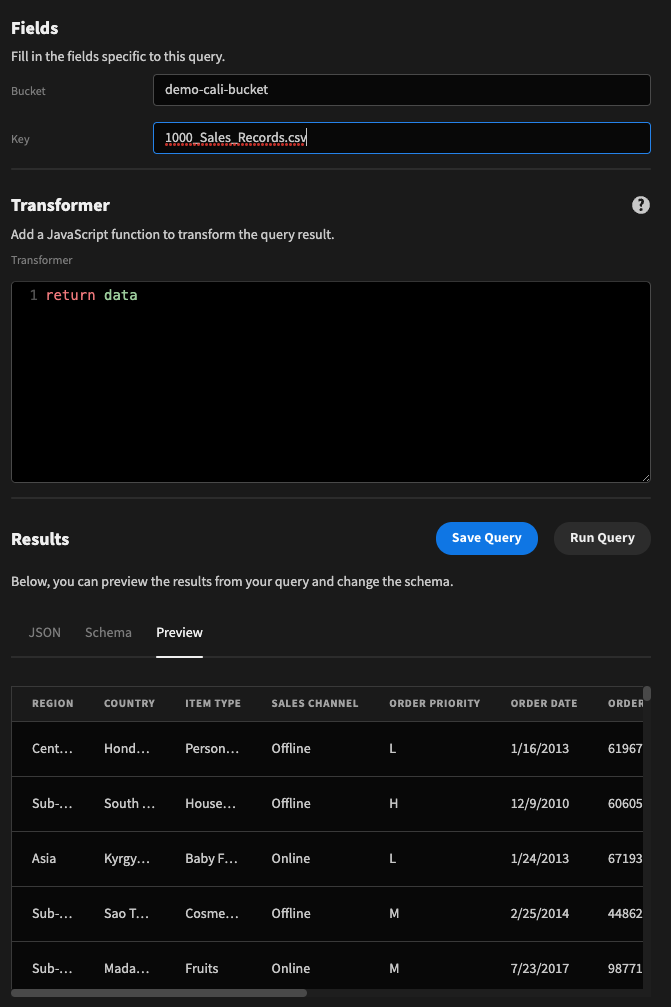
Delete
Select the Delete function. This will perform a deleteObjects call through the S3 client.
Provide a target Bucket name, and an object with the keys of the files you wish to delete.
This example demonstrates the use of a Binding.
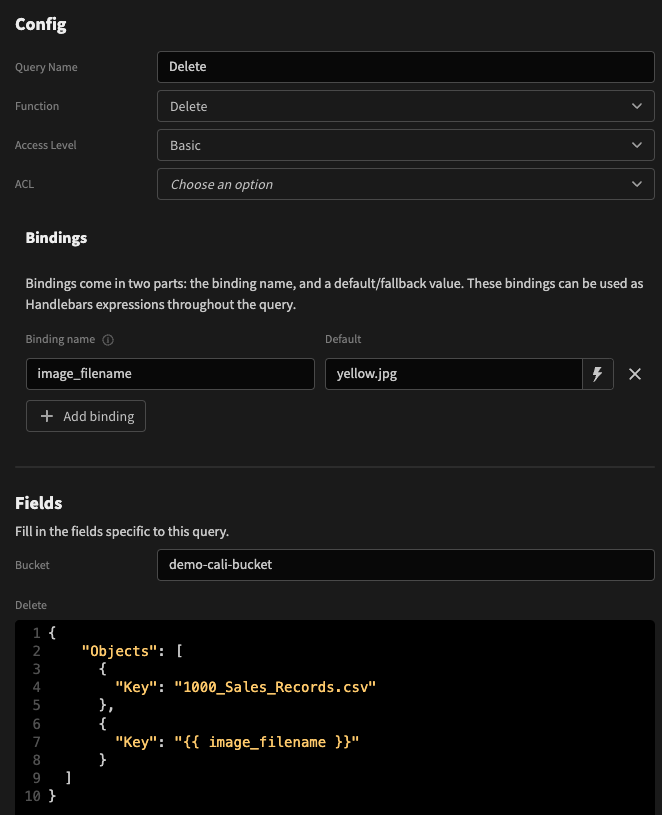
Updated 3 months ago