Elasticsearch
Using Elasticsearch as a data source in Budibase
Elasticsearch is a distributed, RESTful search and analytics engine capable of addressing a growing number of use cases.
Connect
To start, click on the Add source button of the Data section, select Elasticsearch, and click Continue.
Next enter the connection configuration to your Elasticsearch service. The URL field should include the protocol, address and port as shown below.
Choose Save and continue to query.
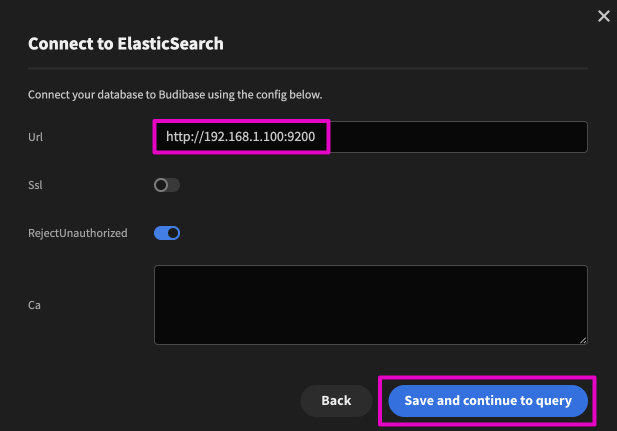
Adding a query
After configuring the connection to your Elasticsearch Datasource, choose the Add query button to perform a CRUD operation against your instance.
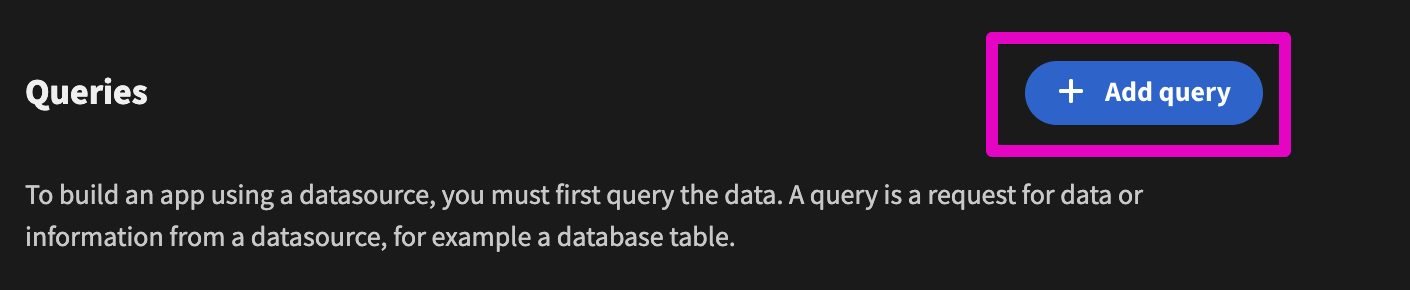
Read
This is the default Function. Specify an index to read from, and provide a JSON query payload. An example query is shown below but you can use the Inspect function in Kibana to generate more advanced queries.
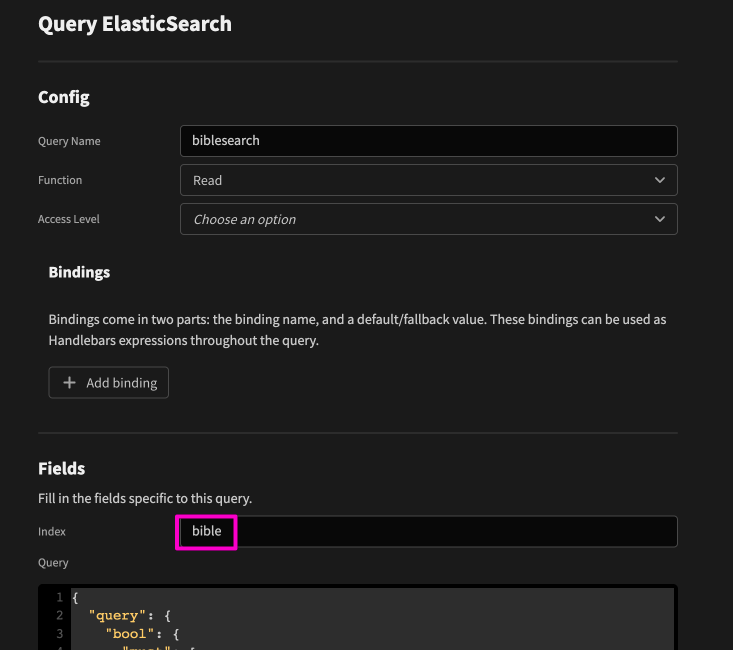
{
"query": {
"bool": {
"must": [
{
"bool": {
"should": [
{
"match_phrase": {
"text": "Javan"
}
}
],
"minimum_should_match": 1
}
}
],
"filter": [],
"should": [],
"must_not": []
}
}
}Scroll down and use the Run Query button to preview the results of your query.
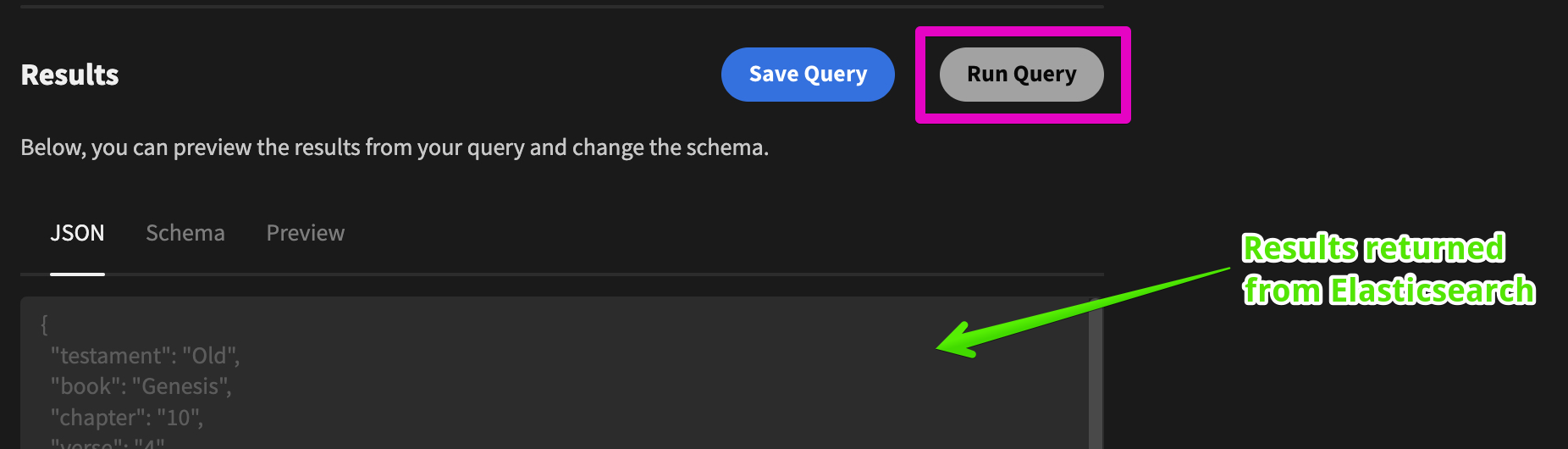
After successfully returning results use the Save Query button to ensure your query can be used by your app in the Design section.
You can also add and use a Binding within your query as shown below:
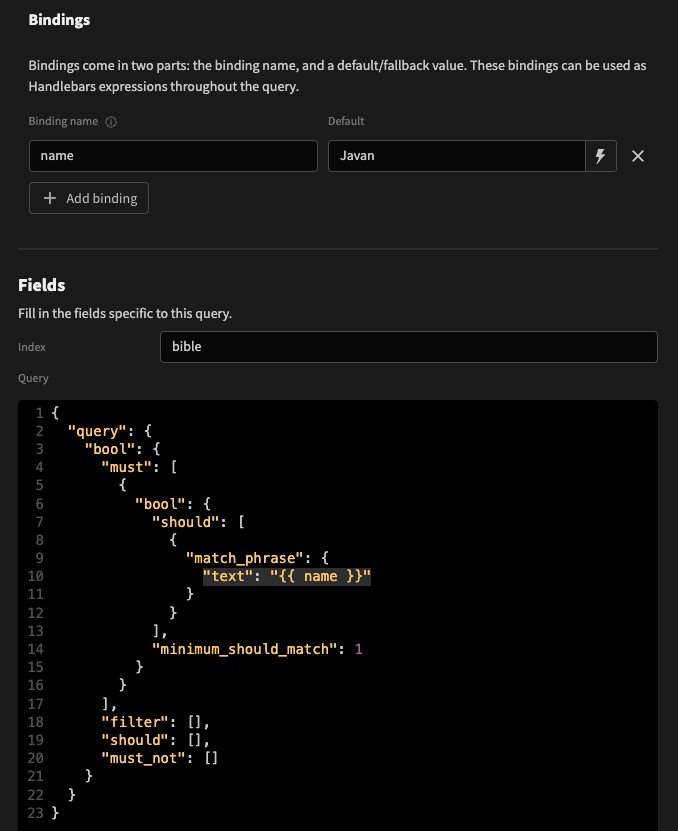
More on using datasource bindings within the Design section can be found in the Custom queries page.
Create
Select Create from the Function dropdown. Provide the name of the Elasticsearch index you want to use and provide a JSON document payload in the query field.
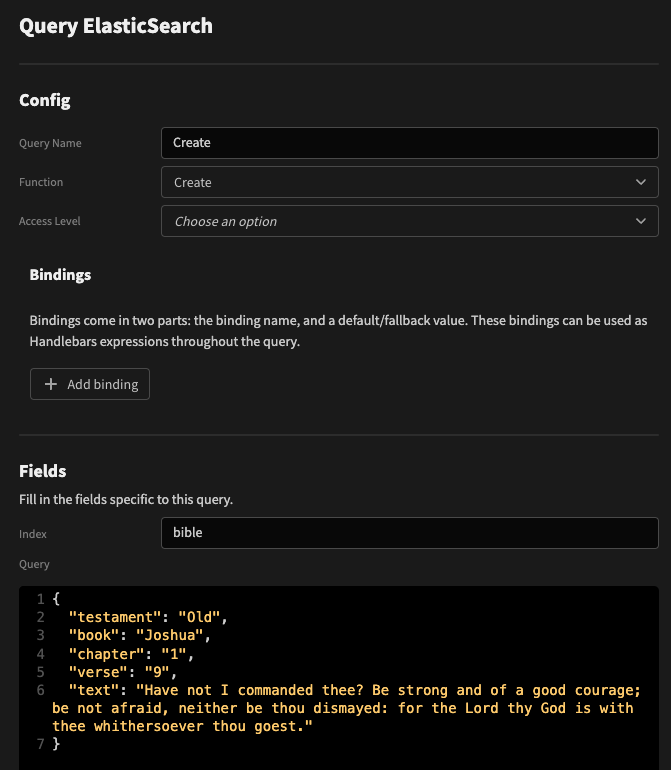
Unlike the read query, you can immediately Save Query without running first, however it may be worth clicking Run Query to verify that the query is correct, but be sure to save after.
When running the query, some information will be returned, such as an _id, which can be used when updating and deleting.
{
"_index": "bible",
"_id": "YLOLCIYB1PeB0MyAV4tF",
"_version": 1,
"result": "created",
"_shards": "[object Object]",
"_seq_no": 31104,
"_primary_term": 5
}Update
Updating involves providing an index and _id. Select the Update function from the dropdown, and enter the fields.
To update the fields of an existing document, your query may look like:
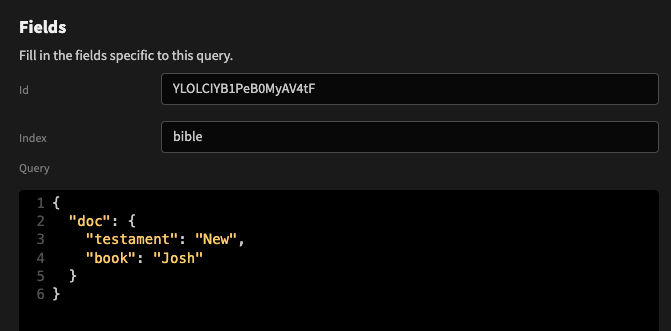
There are a number of additional update operations you can take, which are documented in the Official docs page.
Delete
Select the Delete function and provide an index and document _id to be deleted. No query is required. You may also Save Query without running beforehand.
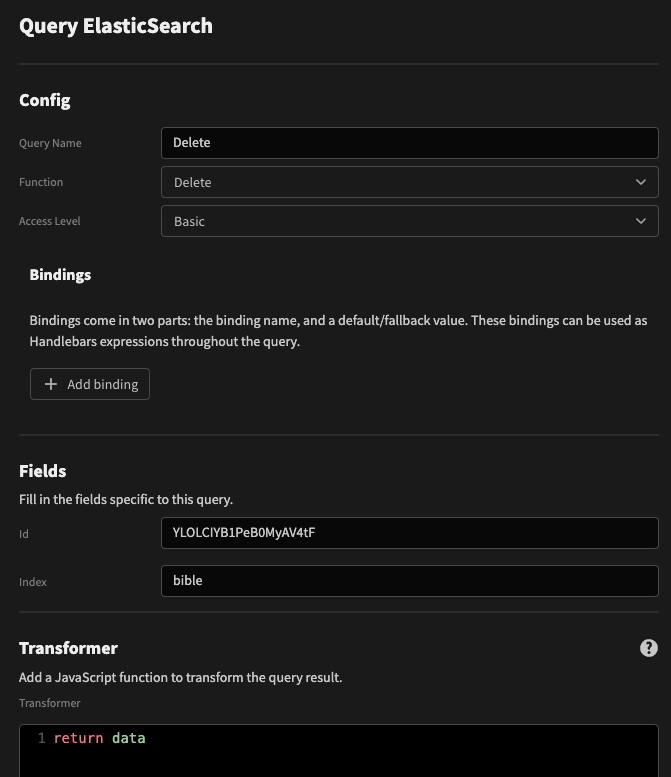
Updated 4 months ago